The activity stream is a historical record of activity throughout the site or within a group. It provides a single point to keep up to date on live changes and enables engagement by exposing common interactions inline such as commenting, replying, and liking.
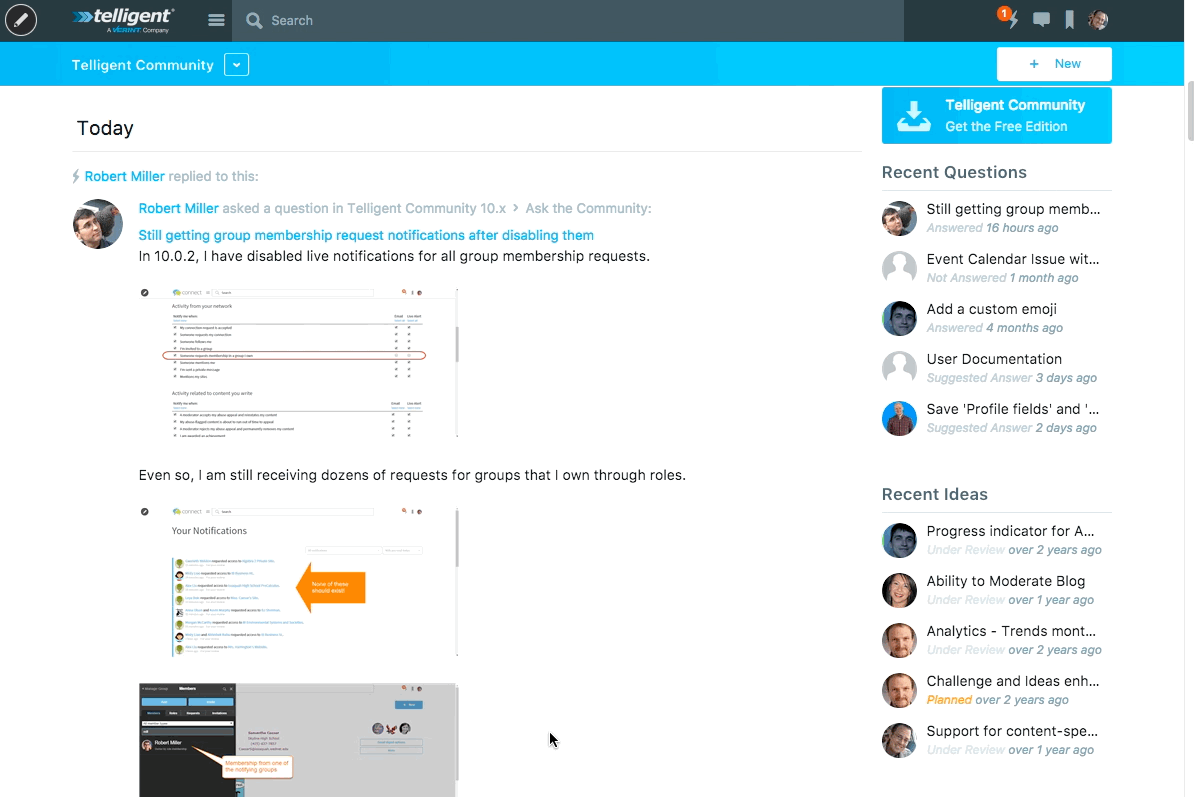
The stream consists of stories which represent actions performed within the configured scope of the stream, organized by the date of the action. Depending on the action and your permissions, commenting, liking, and replying can be performed on each story. As new actions are performed or comments are made, the activity stream updates to show those changes live.
Story Updates
When a change occurs to an existing action (for example, an edit of a wiki page), the story may be bumped up in the stream to show that change occurred recently. Bumped stories show the reason for their bump above the story. In the example below, "Kevin edited this" is the reason for the story being bumped:
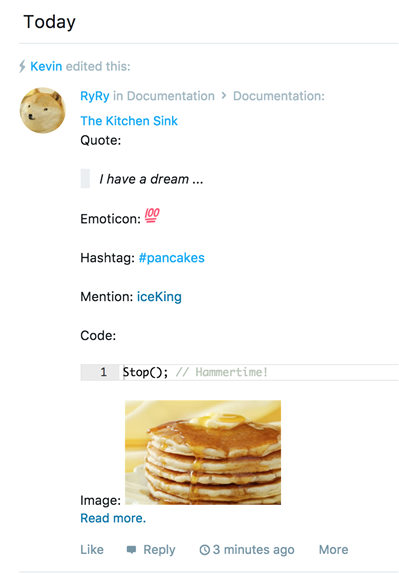
Question and Answers Threads
For stories representing question-and-answer forum threads, the story identifies suggested and verified answers and allow for replies to be suggested as answers:
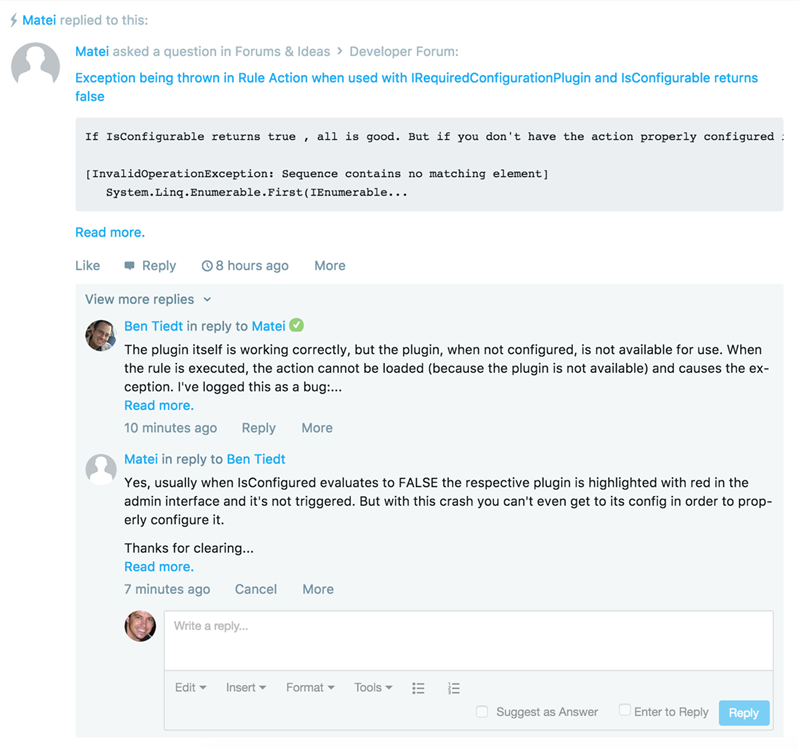
Story Types
Each story in the activity stream is of a specific type. Each story type knows how to listen for an action and represent the action within the stream. Activity story types are configured within Administration > Activity Stream where story types can be enabled/disabled and configured, story updates can be enabled/disabled and configured, and each story type can be designated to support opting in/out by individual community members. When story types are designated to support opting in/out, the per-member opt in/out selection can be made while editing the member in Administration > Membership or when a member edits their own settings.
Activity Tracking
By default, all activity story types are configured as "Always On - Hidden." This means that all actions tracked by activity stories are displayed in the Activity Story Stream, and their options for disabling them is hidden. However, an administrator can change the default opt in/out behavior for any activity story type that has been enabled.
- Navigate to Administration > Activity Stream > Options.
- Make a selection for each activity story:
- Controlled Opt-In. Each member can control whether their activity for the story is included in the stream or not, but by default the story is not included. The story type is displayed as an active option on members' Settings > Notifications tab.
- Controlled Opt-Out. Each member can control whether their activity for the story is included in the stream or not, and by default the story is included. The story type is displayed as an active option on members' Settings > Notifications tab.
- Always On - Visible. Each member's activity is always shown in the stream and members see this option: The story type is displayed on members' Settings > Notifications tab, but it is displayed greyed out (inactive).
- Always On - Hidden. Each member's activity is always shown in the stream and they do not see this option: The story type is not displayed on the member's Settings > Notifications tab.
- Always Off. Members' activity is never shown in the stream, and members don't see the option.
- Click Save. Note that:
- Existing user setting override the site default for a story is switched to Always On - Visible, Always On - Hidden, or Always Off.
- The default for existing stories is "Always On - Hidden."
- The default for new activity stories created is "Always Off."
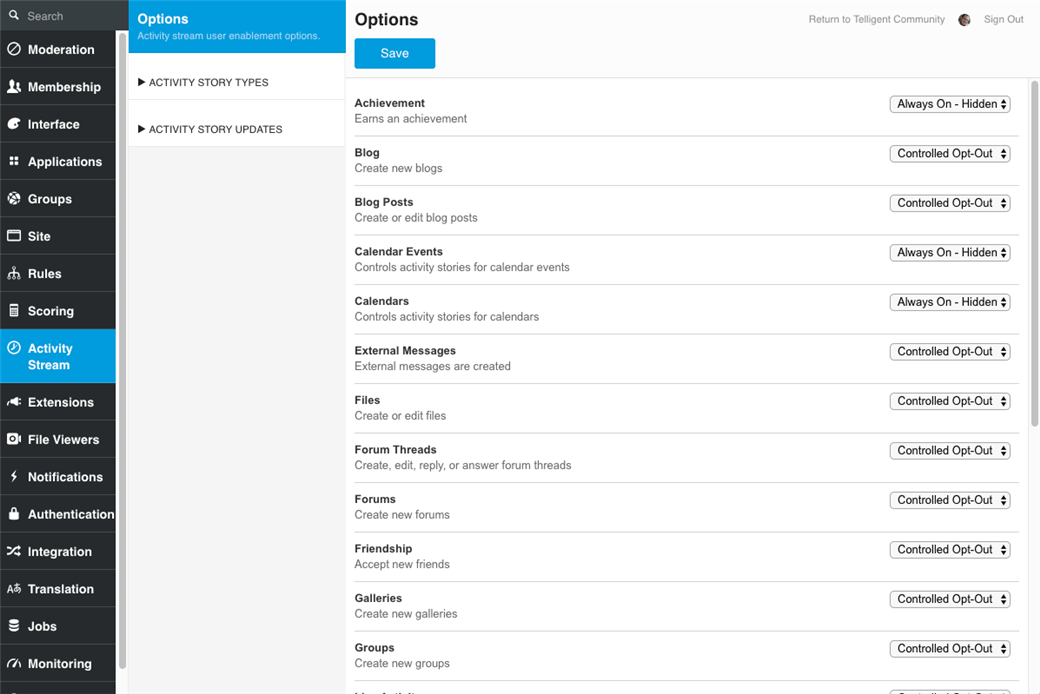
Activity Stream Configuration
The stream is shown in the user interface by placing the Activity Story Stream widget onto a page while managing the theme. The Activity Story Stream widget supports identifying the scope of stories being included on each instance of the stream and enables filtering the stream to specific story types and providing multiple filters within a single rendering of the stream to meet the targeting and focus needs for the community.
When editing the widget filters, if you look at it from the perspective of the accessing user, the options mean:
- Exclude Activity - Don't show anything
- Include accessing user's activity - Show your activity
- Include accessing user's followed user's activity - Show activity of people you follow (that would include friends)
- Include accessing user's and followed user's activity - Show both 2 and 3
- Include all user's activity - Show everything
Customizable activity stories
The kinds of activity stories reported are governed by individual activity story type plugins. You can customize this widget by enabling the plugin for each type of activity story - including:
- Achievement activity - Adds a story for earning an achievement.
- Blog activity - Adds activity stories for blogs.
- Blog post activity - Adds activity stories for blog posts.
- Calendar activity stories - Adds Calendar activity stories.
- Calendar event activity stories - Activity stories for Calendar events.
- External message activity - Enables external applications to write to the activity stream generically.
- Forum activity - Adds activity stories for forums.
- Forum thread activity - Adds activity stories for forum threads.
- Friendship activity - Adds activity stories for users who have become friends.
- Gallery activity - Adds activity stories for galleries.
- Group activity - Adds activity stories for your groups.
- Idea challenges activity - Add activity stories for Challenges in a group.
- Ideas activity - Add activity stories for Ideas.
- Joining community activity - Adds activity stories for users who have joined the community.
- Joining group users activity - Adds activity stories for users who have joined a group.
- Media file activity - Adds activity stories for media files.
- Profile avatar activity - Adds activity stories for users who have updated their avatars.
- Status message activity - Enables users to post status messages to the activity stream.
- Twitter activity - Syndicates Twitter posts as activity stories.
- Wiki activity - Adds activity stories for wikis.
- Wiki page activity - Adds activity stories for wiki pages.
You can:
- Enable or disable each activity type above from being reported in the Activity Story Stream on the plugin's configuration page.
- Specify in the Activity Story Stream widget whether a user will see these activities for all community members, contextual user's joined and joinless groups, activity in a group or optionally subgroup, or contextual user only.
User interface
Content
The activity story stream content has the following characteristics:
- Content is visible and accessible from the activity stream.
- Thumbnails of all content can be viewed directly in the stream without having to navigate to each post for details about it. For example, if someone posts a video in the file gallery, an image of the video shows in the activity stream and, if clicked, displays in theater view. Using Document Preview, any compatible and enabled document type will be displayed in the activity stream.
- Users can engage quickly with multiple content items instead of having to individually navigate to each one for commenting or bookmarking, etc.
Messaging and friends
You have multiple ways of keeping up with or responding to users in the activity stream.
- Any time a user posts a new avatar, you can see it in the activity stream.
- Stories show date and time ago (such as "2 hours ago") in the activity stream. Clicking on the "time ago" takes you to a view of just that story on the user's profile page.
- "Send a Private Message" appears on user-hover when user settings allow for them, enabling users to start a conversation with the story author.
- If a user has multiple friend requests, they're consolidated into one activity message.
Comments
Commenting is easier and more user-friendly.
- Users can add a comment to a content item (or status message) directly from the activity stream without navigating to the original post.
Commenting on activities saves the comment with the content. For example, if a user comments on a new blog post activity, the comment is on the post, not the activity. - Comments are collapsed if there are more than four comments, and a link to "view all [#] comments" appears.
- Activity stream comments for new users, new group users, new friendships, new user avatars, and third-party messages are not indexed in search.
Filters
The activity story stream scopes messages to the context and filters by interaction type, followers, or content type.
- The Activity Story Stream widget can filter by messages and activities as well as by other configurable filters.
- This widget can be scoped to the site, group, or user level in its configuration. So for example when it's in group mode, the widget scopes to that group's content.
Status messages
Status messages have the following characteristics:
- Message authors or moderators can delete status messages.
- An indicator displays next to new posts or comments since the last time you focused the browser.
- The activity stream can be configured to enable infinite scrolling (the endless stream option) after 12 messages.
- Status messages can be converted to forum threads or media gallery posts by the admin.
Videos
Video components have the following characteristics:
- In the story view video, images appear (if supported with our file viewers and if the file viewers are configured).
- Clicking on a video or image opens it in theater view.
- If a user enters a URL to a video or image, an inline image appears (if supported and configured).
Updates
The stream is automatically refreshed when new activities occur, so users don't have to manually refresh to see updates.
Documents
With Document Preview, documents appear in theater view. Clicking the file icon opens the theater view, or clicking on the view link takes the user to the file gallery post.
Mentions
- Activity stories can bring other users or groups into conversations by using mentions that link in the activity stream to the mentioned user's profile.
If a user is mentioned, he or she will see a notification in their profile Mentions tab. If a user or one of his groups receives an @mention, the @ icon on the Site - Banner widget glows to indicate new mentions. Mentions are searchable.
Hashtags
Users can link other tagged content to the current discussion by using hashtags: Hashtagged blog posts, forum threads, media gallery/file posts, and wiki posts create potential for discussion throughout the site. Hashtags are searchable.
