New members can be greeted with multiple messages, including: a welcome message when their account is created, a welcome email, a welcome private message from the administrators of the site. Each of these messages can be customized.
[toc]
Customizing the Welcome Message
The message shown to new members immediately when their account is created is managed by the Core - Message widget. This widget can be customized to display an alternate UI or message. To learn more about customizing widgets, see widgets in developer training. If editing the Core - Message widget, the welcome message is shown when the $message.Id is 24.
Customizing the Welcome Email
To customize the email templates for user-creation-related emails, navigate to Administration > Notifications > EMAIL and review the email templates for the User Account Created (for immediate activation), User Account Accepted (when account creation requires approval), User Account Created (with Generated Password) (for accounts with automatically generated passwords), User Account Pending (when account creation requires approval), and User Account Rejected (when approval is required).
For more details about editing email templates, see How do I customize email sent from the community?
Customizing the Welcome Private Message
To customize the private message sent to new members of the community, navigate to Administration > Membership > New Member Experience:
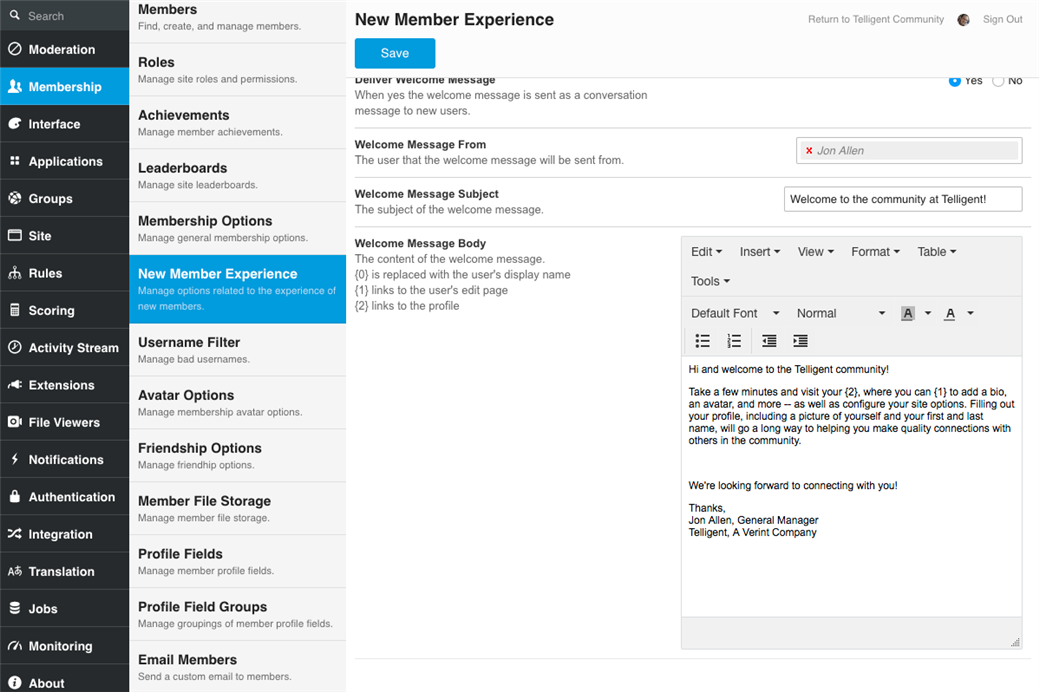
The Welcome Message From field identifies the member who will send new members private messages via this automation. The Welcome Message Subject identifies the subject of the message and the Welcome Message Body defines the content of the message.
When changes are made, be sure to click Save to commit the changes.
