The activity stream is a historical record of activity throughout the site or within a group. It provides a single point to keep up to date on live changes and enables engagement by exposing common interactions inline such as commenting, replying, and liking.
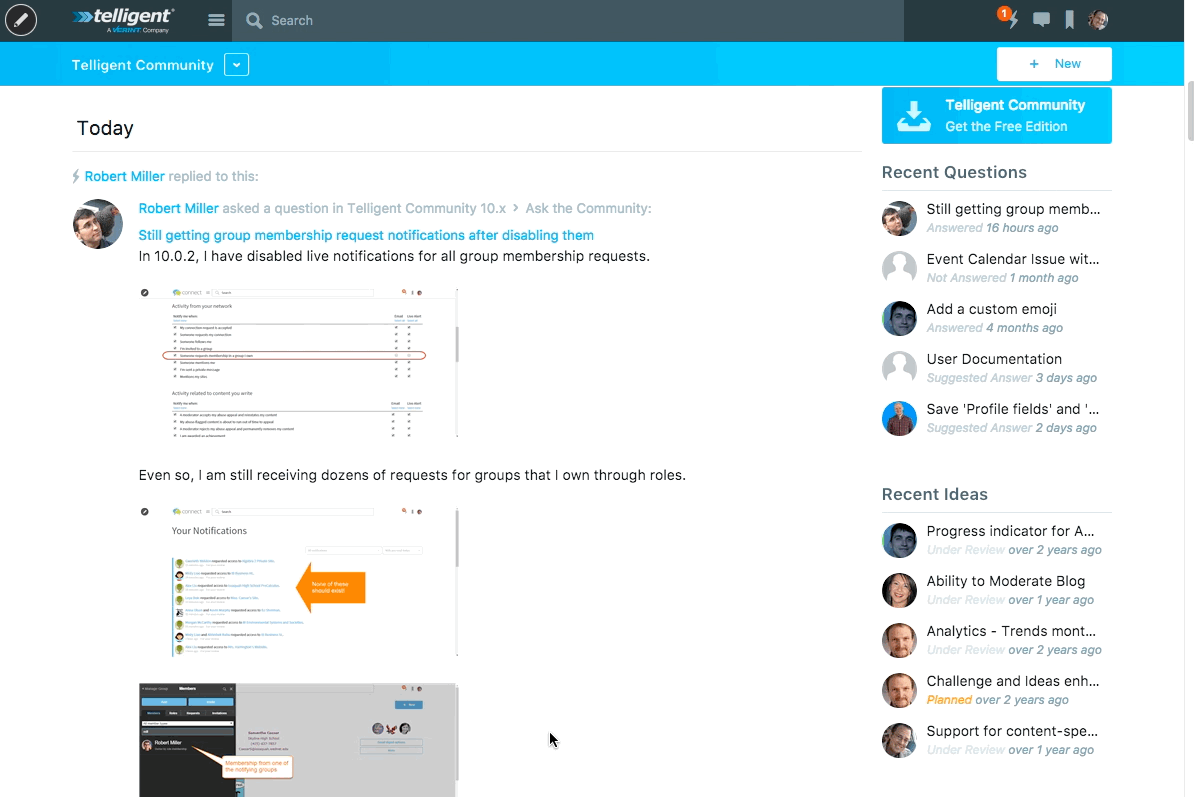
The stream consists of stories which represent actions performed within the configured scope of the stream, organized by the date of the action. Depending on the action and your permissions, commenting, liking, and replying can be performed on each story. As new actions are performed or comments are made, the activity stream updates to show those changes live.
Story Updates
When a change occurs to an existing action (for example, an edit of a wiki page), the story may be bumped up in the stream to show that change occurred recently. Bumped stories show the reason for their bump above the story. In the example below, "Kevin edited this" is the reason for the story being bumped:
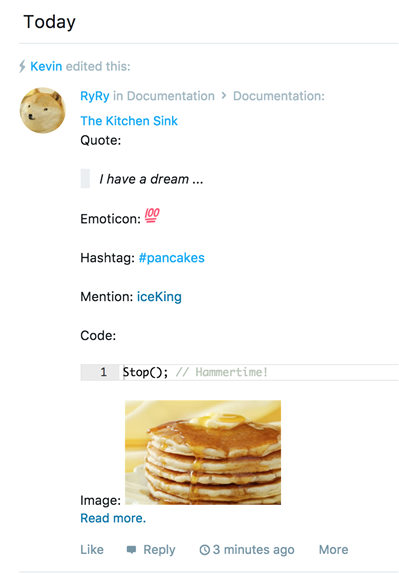
Question and Answers Threads
For stories representing question-and-answer forum threads, the story identifies suggested and verified answers and allow for replies to be suggested as answers:
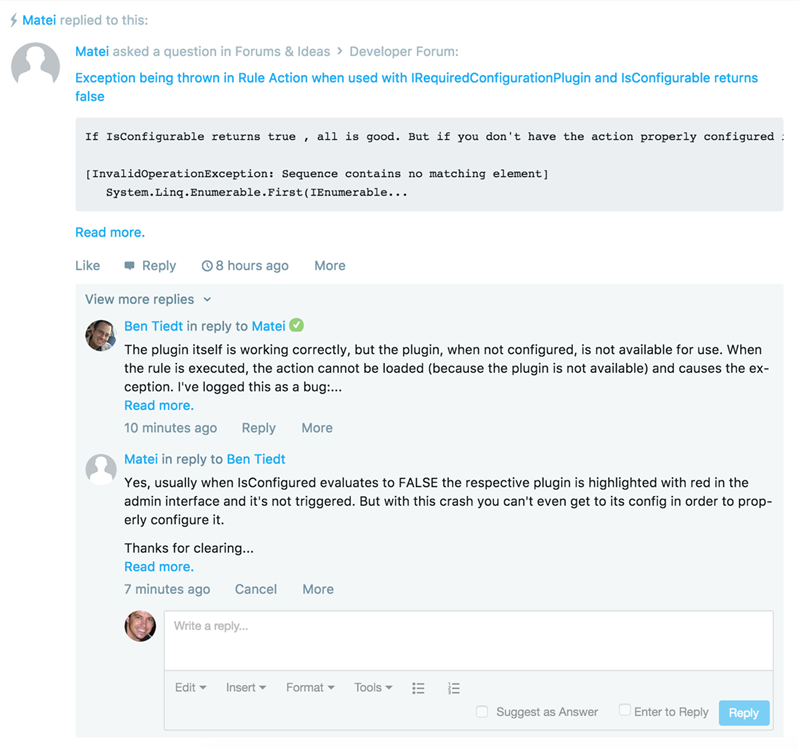
Story Types
Each story in the activity stream is of a specific type. Each story type knows how to listen for an action and represent the action within the stream. Activity story types are configured within Administration > Activity Stream where story types can be enabled/disabled and configured, story updates can be enabled/disabled and configured, and each story type can be designated to support opting in/out by individual community members. When story types are designated to support opting in/out, the per-member opt in/out selection can be made while editing the member in Administration > Membership or when a member edits their own settings.
Activity Tracking
By default, all activity story types are configured as "Always On - Hidden." This means that all actions tracked by activity stories are displayed in the Activity Story Stream, and their options for disabling them is hidden. However, an administrator can change the default opt in/out behavior for any activity story type that has been enabled.
- Navigate to Administration > Activity Stream > Options.
- Make a selection for each activity story:
- Controlled Opt-In. Each member can control whether their activity for the story is included in the stream or not, but by default the story is not included. The story type is displayed as an active option on members' Settings > Notifications tab.
- Controlled Opt-Out. Each member can control whether their activity for the story is included in the stream or not, and by default the story is included. The story type is displayed as an active option on members' Settings > Notifications tab.
- Always On - Visible. Each member's activity is always shown in the stream and members see this option: The story type is displayed on members' Settings > Notifications tab, but it is displayed greyed out (inactive).
- Always On - Hidden. Each member's activity is always shown in the stream and they do not see this option: The story type is not displayed on the member's Settings > Notifications tab.
- Always Off. Members' activity is never shown in the stream, and members don't see the option.
- Click Save. Note that:
- Existing user setting override the site default for a story is switched to Always On - Visible, Always On - Hidden, or Always Off.
- The default for existing stories is "Always On - Hidden."
- The default for new activity stories created is "Always Off."
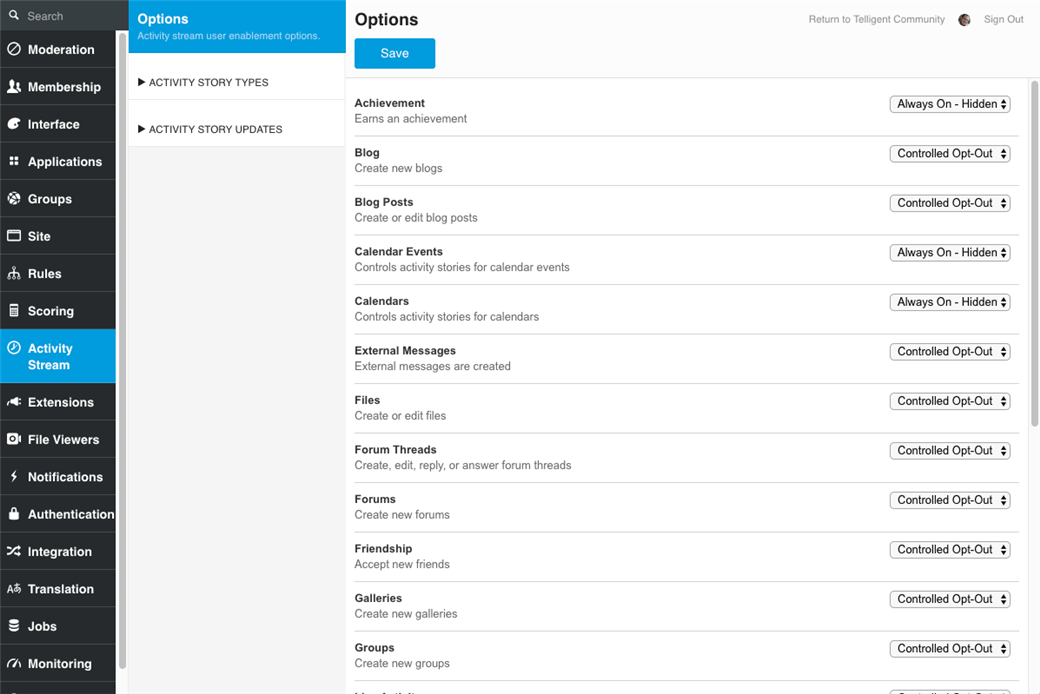
Activity Stream Configuration
The stream is shown in the user interface by placing the Activity Story Stream widget onto a page while managing the theme. The Activity Story Stream widget supports identifying the scope of stories being included on each instance of the stream and enables filtering the stream to specific story types and providing multiple filters within a single rendering of the stream to meet the targeting and focus needs for the community.
When editing the widget filters, if you look at it from the perspective of the accessing user, the options mean:
- Exclude Activity - Don't show anything
- Include accessing user's activity - Show your activity
- Include accessing user's followed user's activity - Show activity of people you follow (that would include friends)
- Include accessing user's and followed user's activity - Show both 2 and 3
- Include all user's activity - Show everything
