You might want to add or delete some profile fields or profile field groups to reflect your community characteristics. For example, you could customize the fields (such as Blog) and field groups, such as About, by putting the Blog field into the About group.
You can also make profile fields searchable in the Edit screen.
Create, Delete, Edit, or Move a Profile Field
-
- Click Pencil Tool > Administration > Membership > Profile fields.
- To create a field, click Add User Profile Data Field. . Note - this field can't be changed
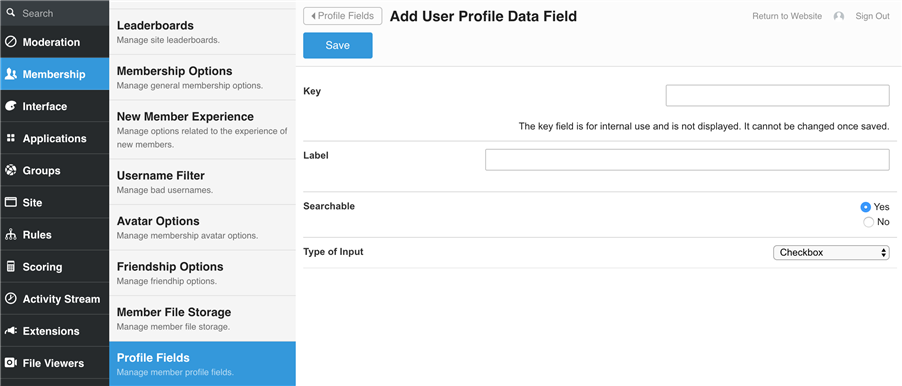
Type a label. and Indicate whether you want the field to be searchable. Indicate the most appropriate input type, such as plain text or comma-separated list. Click Save. - To delete a field, click Pencil Tool > Administration > Membership > Profile fields. Browse the list and locate the desired field. Click Delete and confirm the action. If you delete a group, its fields will still be available for inclusion in other groups.
- To edit a field, click Pencil Tool > Administration > Membership > Profile Data Panel. Browse the list and locate the desired field. To change the label, searchability, or type of input, click Edit beside the field and make the desired changes. This is where you can change the current searchable choice.
Create, Delete, Edit, or Move a Profile Field Group
-
- Click Pencil Tool > Administration > Membership > Profile Field Groups.
- To delete a group, locate the undesired field and click Delete, then confirm the action.
- To edit the group, click Edit. To see what fields are included in each group, such as "About," click Edit beside the Group. The contents of the group will be displayed. In Edit, you will see available fields in the left-side Available Fields column. To see the fields included currently in the group, view the right-column Current Panel Fields column. Click Edit to change aspect(s) of the group. Click Delete to remove the group and confirm the action.
