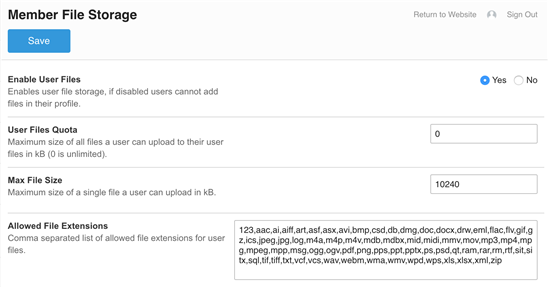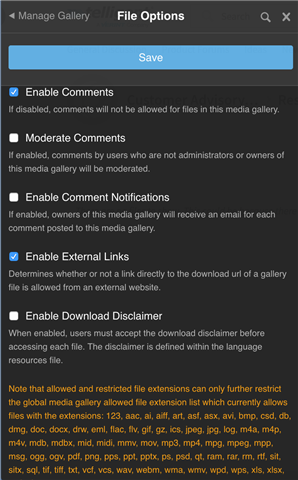There are several ways of controlling file types and sizes that members can upload.
First, you need to manage the Global List of file types allowed site wide: Pencil Tool > Administration > Moderation > Files
Individual applications may limit this list further but for file types to be allowed on your site they must appear on this list.
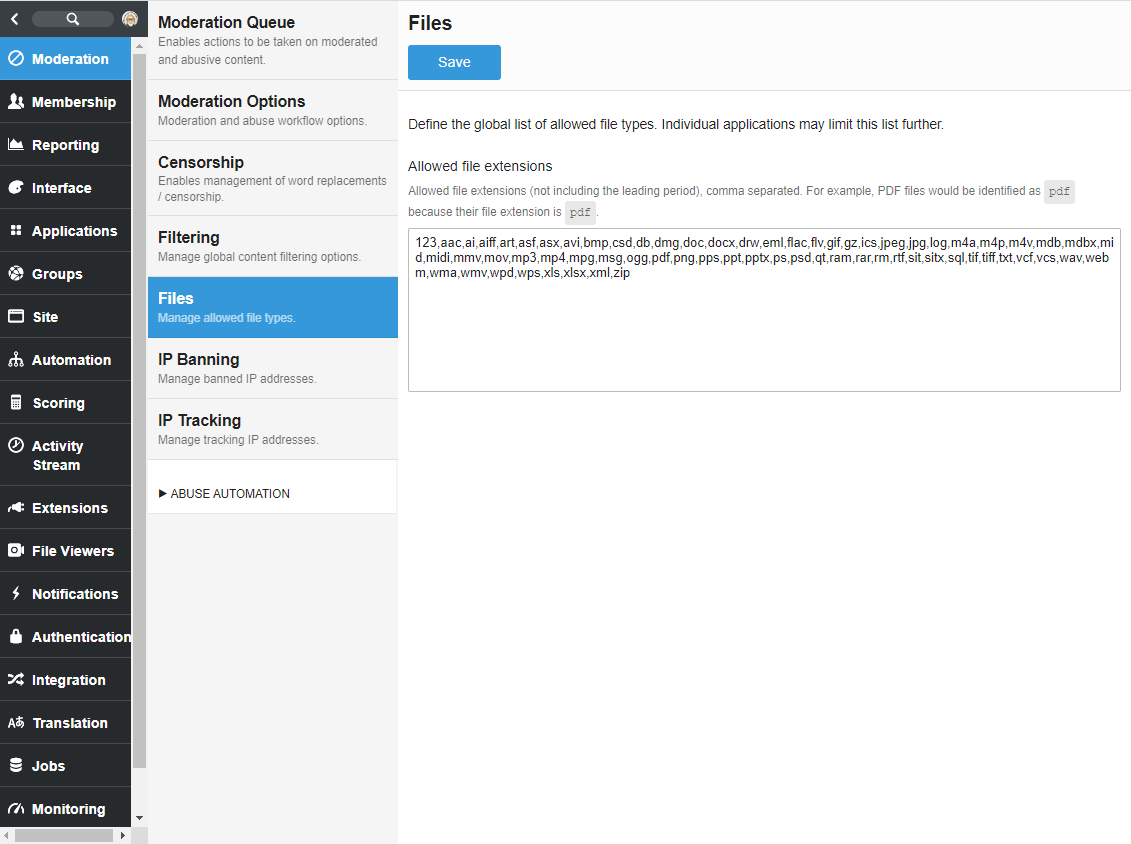
There is also an option to limit files a member can post to their profile: Pencil Tool > Administration > Membership > Member File Storage. In this location, you can:
- Enable user files. This is enabled by default. If disabled, members can't add files to their profiles.
- User files quota. This defaults to zero, meaning that users can upload unlimited files. If If a kB size is typed in this field, the total quota of all user files is limited to this size quota.
- Max file size. This item governs individual file uploads. A kB number in this field indicates that no single file can surpass the size named.
- Allowed file extensions. This list contains separated suffixes that are allowed in user files.
You can also limit file types by some Applications: Pencil Tool > Administration > Applications > [Application Type] > Edit > Allowed File Extensions
This is a comma delimited list of valid file extensions for the application file storage. This list can only further limit the global list of allowed files which is currently: [The list of files defined in the Global List as explained above]
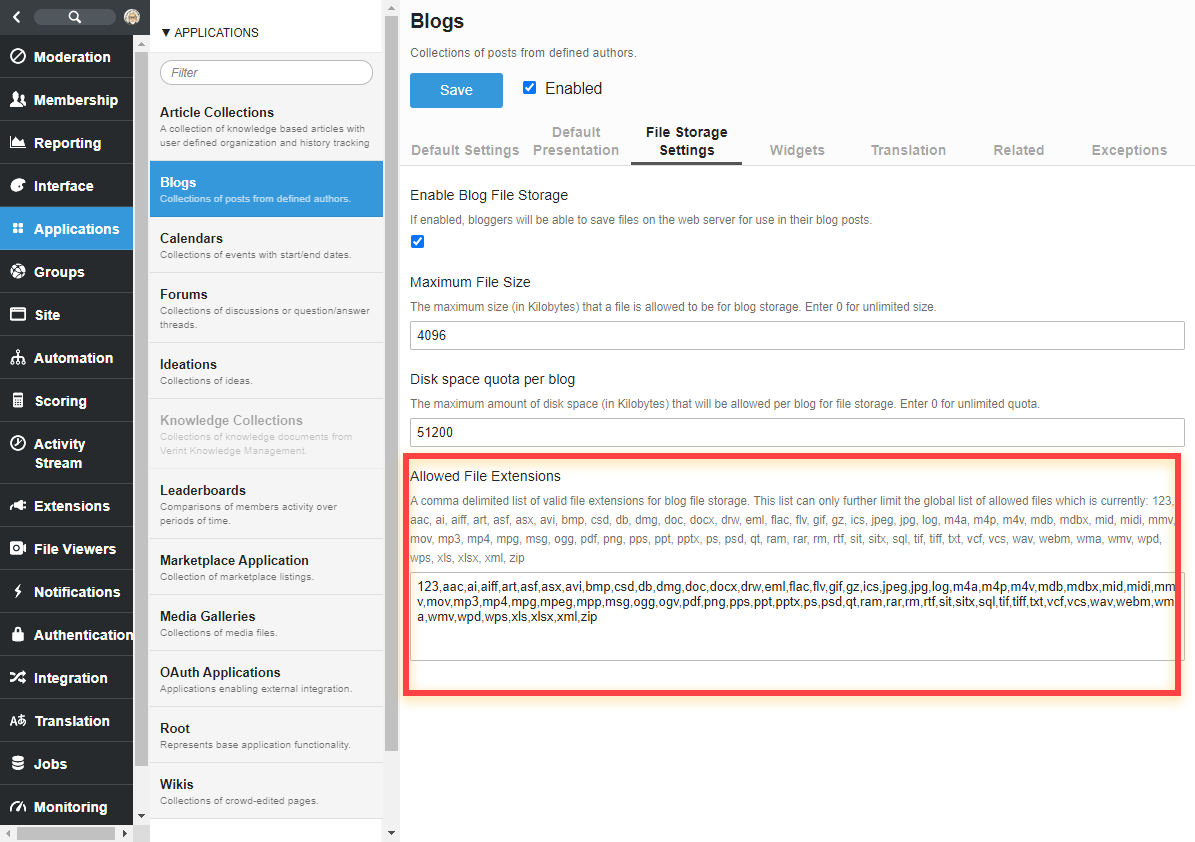
Please note that the option to limit by Application can also be done at the Group Level: Pencil Tool > Manage> Applications > [Application Name] > Edit
Permitted file types for the Application will be reprinted here in orange. If you add a file type under Allowed File Extensions, it must already be in the Global List, but only files with the extensions you type will be allowed. If you add one or more extensions from the Global List in the Restricted File Extension those files will be disallowed.
Also see: