Private messaging is a way to discuss topics privately member-to-member or in ad-hoc groups of members. Private messaging can be useful when communicating the reason behind a moderation action, when asking for semi-private information within a support question, or for other non-public communication needs.
Private messaging is live-updated and chat-like.
[toc]
Start a private message conversation
Private messaging can generally be initiated by hovering over a member within the community and selecting Send a private message, selecting New when viewing private message conversations, or by navigating to a member's profile and selecting Connect > Send a private message. Either way, you'll be taken to the new conversation form:
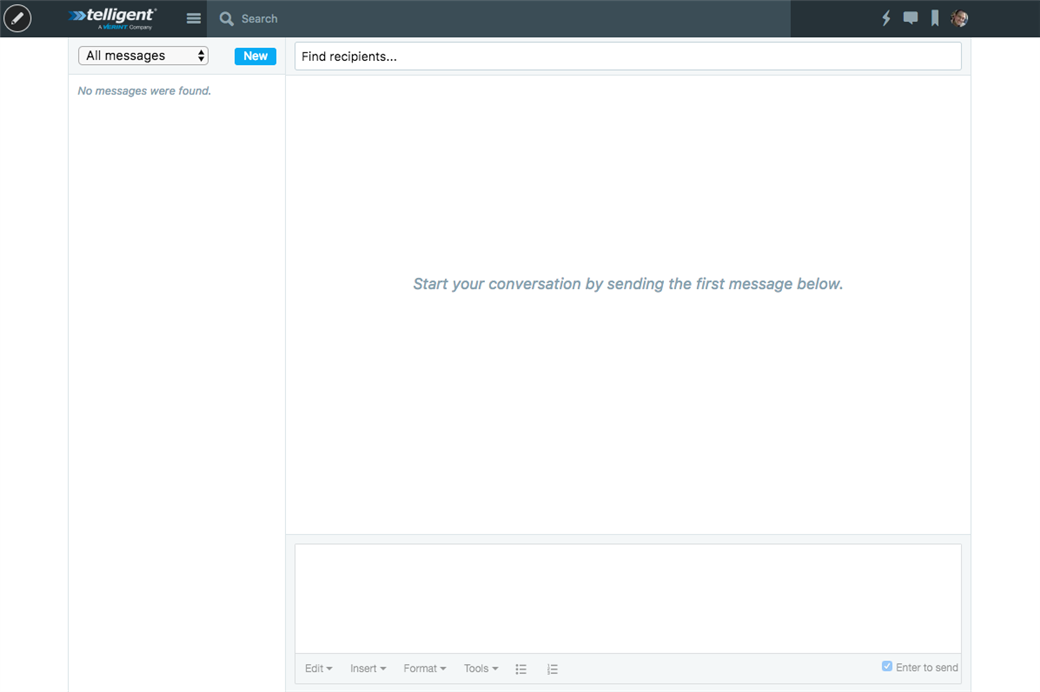
To start a conversation, identify the recipients using the member look-up on the Find recipients... field and provide a message in the message editor at the bottom of the form. If you selected to send a private message through a member information pop-up or through a member profile, the recipient will be pre-populated. As you change the recipient list, if you have previously had a conversation with that combination of recipients, the existing conversation will be shown so you can continue it.
If Enter to send is checked, you can type enter/return to send a message to the recipient. Otherwise, click Send to send a message.
Participating in a private message conversation
As you navigate throughout the community, any new messages in private message conversations will show as an unread count badge on the private message icon in the site banner. Clicking the private message icon will show unread messages. You can click View all to view all private message conversations. When you have active private message conversations, they will be listed on the left of the current conversation. Select a conversation to view it:
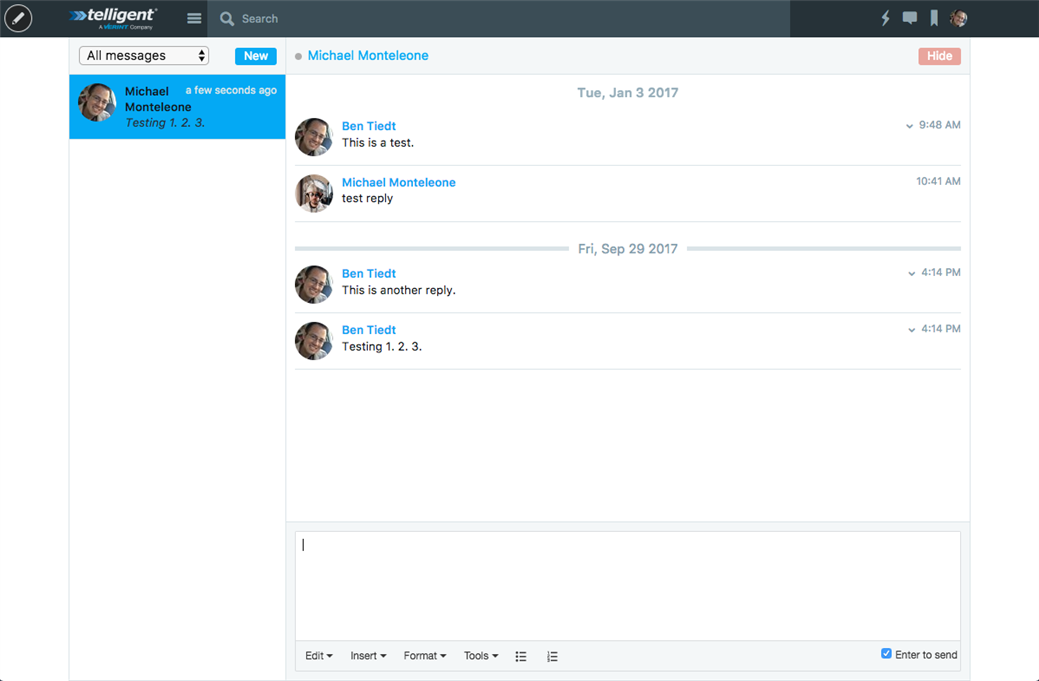
From here, you will be able to see if the other participants in the conversation are online and who, if anyone, is currently typing a message. You can send a message using the editor at the bottom of the conversation. When you're ready to send a message, you can press enter/return if Enter to send is checked or click Send otherwise.
Updates are shown live, so you can keep this conversation open and keep messaging back and forth as necessary.
Leaving a private message conversation
If you'd like to clean up your active conversation list, you can select private message conversations that you'd like to remove and click Hide to hide the conversation. If all participants hide the conversation, it will be completely deleted. If you rejoin a the conversation, you'll be able to see the full history even if you've previously hidden it unless all participants had previously hidden the conversation.
Private messaging options
To control who can send you a private message, you can click your avatar in the site banner and select Settings, then go to the Options tab and review the setting for Allow private messages from. You can completely disable private messaging, only allow your friends on the community to message you, or allow everyone to message you.
