To set permissions for a group role:
- Navigate to the group.
- Mouse over Management (pencil icon upper left corner).
- Click Manage group. The Manage Group tab is displayed.
- Click Permissions.
- Select a Role to adjust permissions.
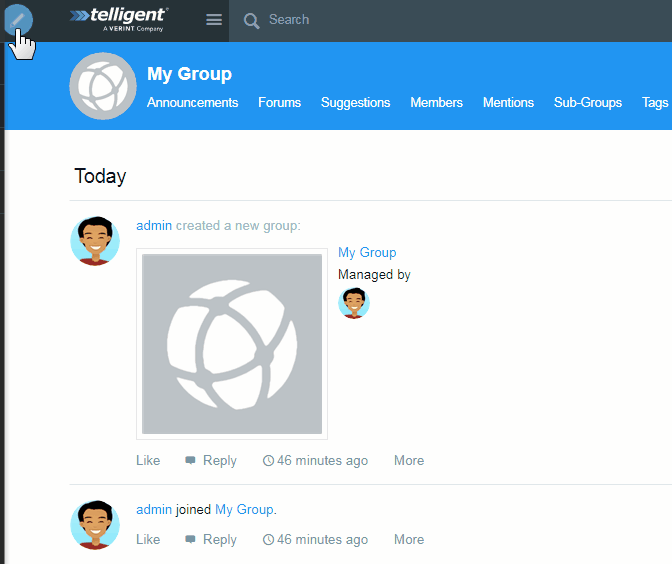
Click a role to modify, such as Members. The role permissions categories and check boxes appear. Scroll down to group permissions, or you can search for a permission in the search box as well:
- Access Control Panel - Role can access the group Control Panel.
- Create New Blogs - Role can create new blogs.
- Create New Calendar - Role can create calendars.
- Create New Forums - Role can create new forums.
- Create New Groups - Role can create new groups.
- Create New Media Galleries - Role can create new media galleries.
- Create New Wikis - Role can create new wikis.
- Delete Blogs - Role can delete blogs.
- Delete Calendar - Role can delete calendars.
- Delete Forums - Role can delete forums.
- Delete Groups - Role can delete groups.
- Delete Media Galleries - Role can delete media galleries.
- Delete Wikis - Role can delete wikis.
- Edit Group Settings - Role can edit group settings.
- Edit Theme - Role can edit group theme.
- Join Group - Role can join a group.
- Join Group By Request - Role can request to join a group.
- Manage Challenges - Role can create, modify, and delete challenges.
- Manage Content Pages - Role can manage a group's content pages.
- Manage Membership - Role can manage a group's membership.
- Read Content - Role can read group content.
- Read Group Members - Role can read a group's members.
- Read Group Names in Lists - Role can read group names in lists.
- Review abuse - Role can moderate and review abuse in a group.
Click Save to apply the settings.
The community platform will automatically take a census of the permissions that have been set and then collapse them to a singular set of effective permissions. The community knows that the user is part of one or more Site Roles with unique modified permissions. Once the user joins or is added to a group, the community also knows that the user is now a group member with a Group Role. Neither of these sets of permissions takes precedence over the other and they are instead added together to obtain the user’s Effective Permissions.
The below table will help illuminate this behavior:
|
|
Create Forum Threads |
Create Forum Replies |
Create Blog Posts |
Create Wiki Articles |
|
Site Role |
Checked |
Unchecked |
Checked |
Unchecked |
|
Group Role |
Unchecked |
Checked |
Checked |
Unchecked |
|
Effective Permission |
Granted |
Granted |
Granted |
Not Granted |
Important Note: When permissions are set at the Application level these will take precedence over Site Role and Group Role permissions.
Related information
- Default site, group, and application permissions for roles
- Permissions defined - Contains the forum IDs of these permissions.
