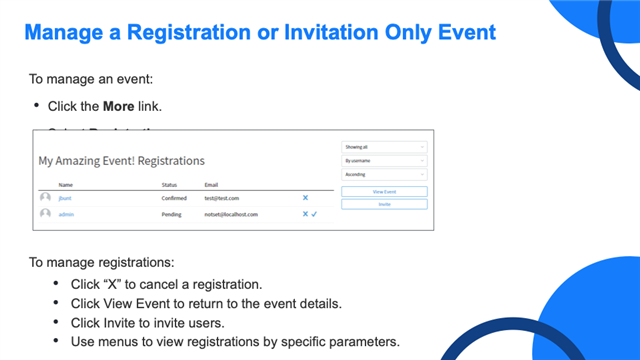To manage an event you need to go to the specific event detail page and then select the More link.
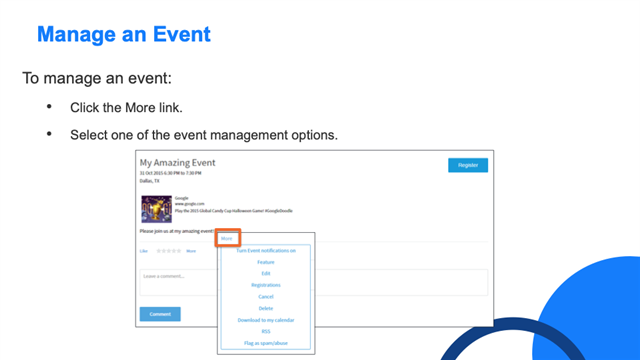
Click the More link. Once you do that, the menu options are:
- Event notification off/Event notification on: This setting allows you to receive email notifications about this event.
- Edit: Allows you to update the event if you need to
- Registrations: Allows you to Invite users and manage event registrations (we’ll cover this one in more detail on the next graphic).
- Cancel: Allows you to cancel an event. A canceled event:
- Is displayed in red type on the calendar and event list. If a user clicks the event, it states that the event was canceled.
- Is displayed in search results
- Cannot be un-canceled
- Sends cancelation notices to attendees
- Delete: A deleted event:
- Is completely removed from the calendar and event lists
- Is not displayed in search results
- Cannot be un-deleted
- Sends cancelation notices to attendees
- Download: Download the event as an .ics event
- Note: Although you cannot import an event from another application into Verint Community, you can download an event and add it to another application like Microsoft Outlook.
- Note: Although you cannot import an event from another application into Verint Community, you can download an event and add it to another application like Microsoft Outlook.
- RSS: Subscribe to the event via RSS feed
[____]