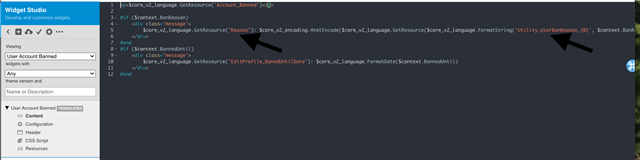WE have identified a user whom the Group Owners want to Ban for a number of reasons.
The user has breached Acceptable Use Policy.
WE have identified a user whom the Group Owners want to Ban for a number of reasons.
The user has breached Acceptable Use Policy.
Based on our observations and interactions from other communities, here are several strategies for advising users of their ban:
Direct Email Communication: Send a personalized email to the user explaining the reasons for the ban, the duration (if applicable), and any steps they can take for reinstatement or further clarification
Customized Messaging within the Community Platform: Craft a customized message that appears when the banned user attempts to access the community platform. This message should outline the reason for the ban and any necessary next steps - this was a bit of custom work and not fully OOTB
Personalized Direct Message (DM): If applicable, send a personalized DM to the user through the community platform, explaining the situation and providing guidance on how to address it (before they are banned)
Automated System Notification: Implement an automated system (using an automation) within the community platform to send notifications to users when they are banned
Follow-Up Communication: After the initial notification, consider sending follow-up communications at appropriate intervals to remind the user of the ban's duration (if temporary) or to provide updates on any appeals process.
Im sure there are many other ways people are informing their users of a ban - but this is what I have seen
Thanks All for the feedback. Going down the direct communication route, prior to the switch off.
I have 2 issues
1. Looking to update the User Banned page, as described in the help here. I cannot find it on our community.
2. The reasons for Banning does not include or intonate anything related to Community Policy, which I would like to include?
I can add the text as a resource, but it goes nowhere.
Verint changed the way they handle messages in the community following v12.1. Now instead of all the messages having their own widgets - they are controlled through message redirects and surfaced through a core-message widget. Each redirect/ core message has a message ID which was listed out here: core- messages Widget
You can see from that list that User Account Banned has an ID of 26. To view what this message will look like (again you make all changes for the text in the message in the admin panel) - from your community home page add the following to the end of your URL: /msgs?messageid=26
Each redirect has a default value and you can click on any redirect in the list to see what that value is. To override the value, you can simply enter what you want that new text to be.
I know under the admin panel > interface > message redirects you can set message redirects - and there is a default set for User Account Banned:
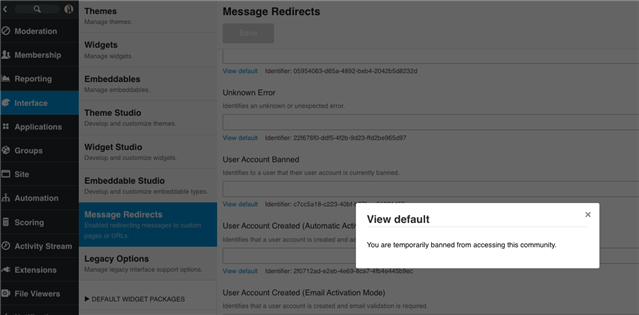
Thanks Sarah
This has raised another question: Below is the message received on a banned user.
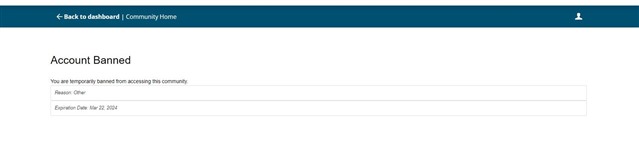
With the way new messages are handled, does it include the possibility to change the Reasons?
Although I have added another option in the Resources, this is not displayed.
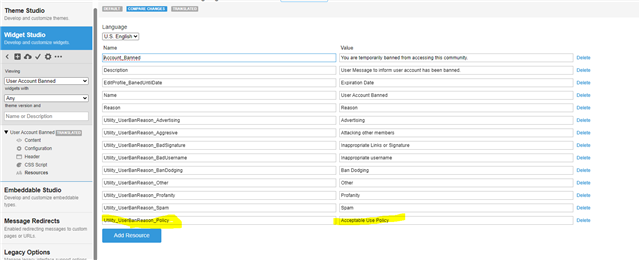
If you go to Interface > Widgets > the first filter scroll down and look for Exception Categories > User Account Banned > click on it
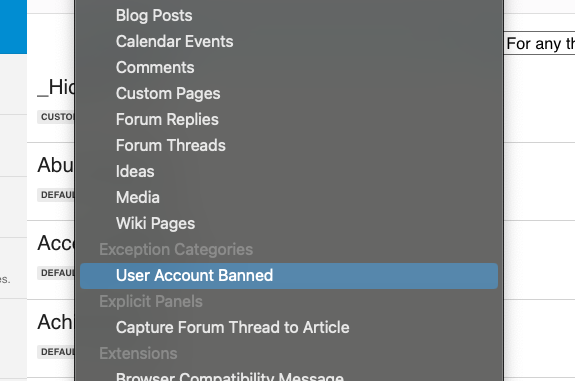
Then click on more and edit widget
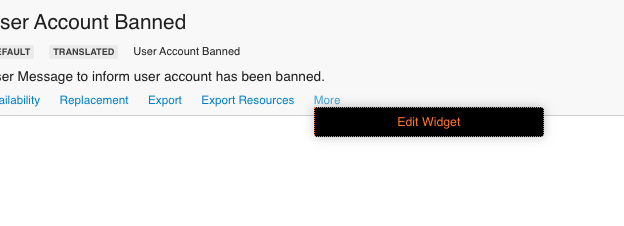
Then Click on Resources and you have different resources defined there that you could probably edit - and you can always edit in your STAGE site - the ID to preview the message and everything else is the same in STAGE - but just to be safe.
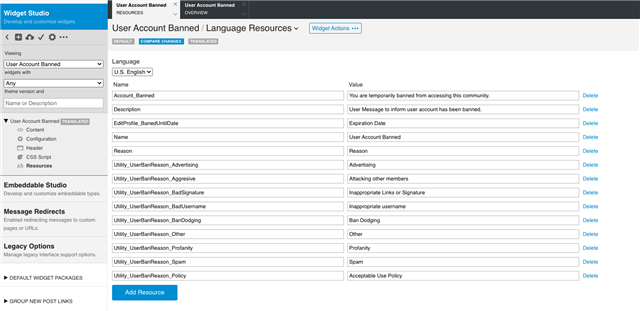
I am not sure though, after Verint changed how they were creating and displaying these core messages, how already existing reasons were transferred over. As there is no more widget on the front end (as far as I can tell) called Account Banned, User Account Banned, User Banned, etc.
If you go to Interface > Widgets > the first filter scroll down and look for Exception Categories > User Account Banned > click on it
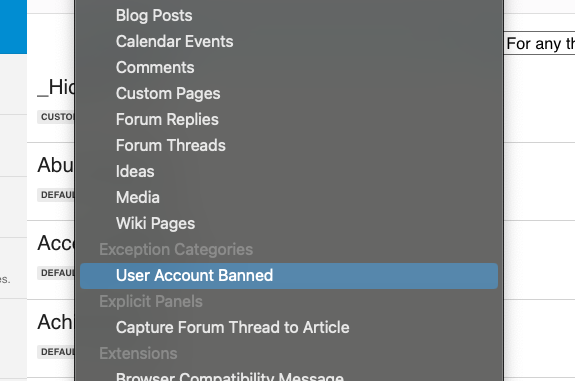
Then click on more and edit widget
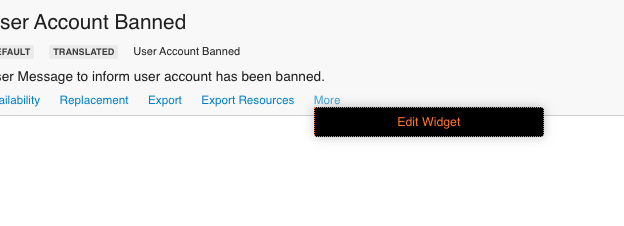
Then Click on Resources and you have different resources defined there that you could probably edit - and you can always edit in your STAGE site - the ID to preview the message and everything else is the same in STAGE - but just to be safe.
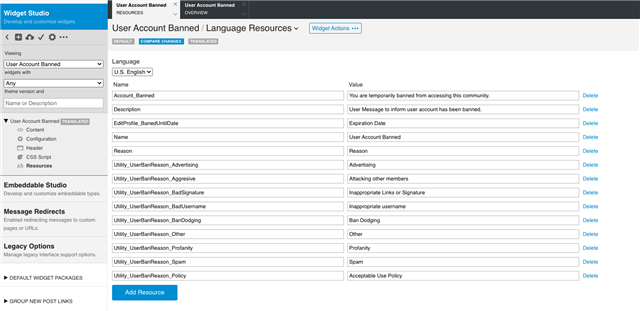
I am not sure though, after Verint changed how they were creating and displaying these core messages, how already existing reasons were transferred over. As there is no more widget on the front end (as far as I can tell) called Account Banned, User Account Banned, User Banned, etc.
Thanks Sara Collins ,
I have completed exactly as above, just doing a sanity check, as not seeing "Acceptable Use Policy" even though I have added to the Reason list.
It looks like you can potentially update the GetResource and the Utility User Ban Reason under the widget in widget studio > content. I am not 100% sure what would be changed