Themes
User interface customization is based on the concept of themes. Themes define the visual organization and styling for the community user experience. To learn more about the components and purposes of a theme, see What is a theme? What is a widget? Widget List How do I customize the look and feel of my community?
The Default Group Theme is used when creating a new group. Changing the Default Group Theme will impact any group that is using the default group theme, but will not affect any theme that has been customized at the group level. Should you wish to change existing customized groups please see How can I set the default theme and theme selection options for all groups?
Editing the Default Group Theme
Editing themes is primarily handled within the management panels. To access the theme options,
- Click on the Pencil Icon
- Select Manage Group Theme
- Select the Manage Default Group Theme
- Select Edit this Page.
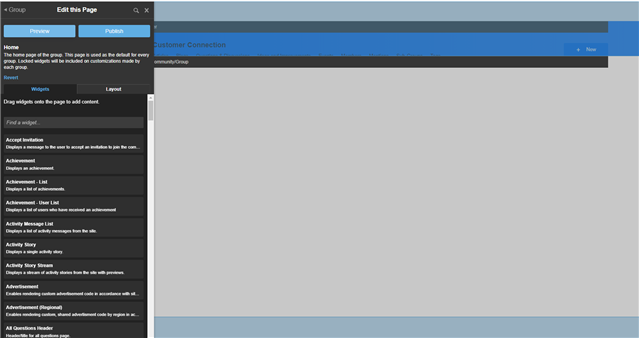
You are now presented the page editor for the Default Group Theme. Once saved, this theme will be used as the default for every group created moving forward. Widgets on the page, including those in the header and footer are clearly defined. Each widget includes a header offering options to configure the widget (if it supports configuration), manage its responsive behavior (if the theme supports responsive reflowing), change the widget's format, and delete the widget from the layout. Locking a widget is also an option when editing the default version of a page or when editing headers/footers. Locked widgets will be included on every newly created group regardless of additional customization.
Making edits to this page is the same as editing any other page on your site. For details on that process see How do I customize the look and feel of my community?

