Polls can be embedded into supported content types.
Enabling Polling
Polling is subject to content filtering configuration. See How do I control the type and functionality of content that can be posted on my community? for more details.
Adding a Poll
To add a poll to content, go to Insert > Insert Poll:
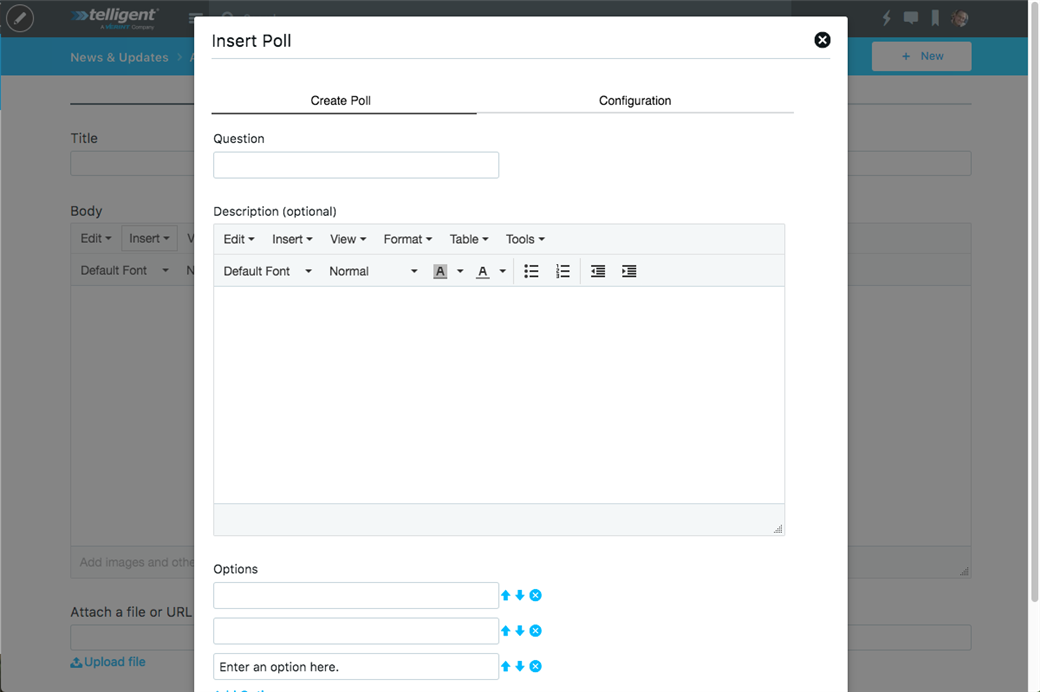
- In the Question field, type the poll question.
- Optionally, add a description in the Description field.
- Add poll options in the Options area boxes ("Enter an option here.") With these fields, you can:
- Click Add option to create another poll option.
- Move an option up in the list by clicking the up arrow beside the option.
- Move an option down in the list by clicking the down arrow beside the option.
- Remove an option by clicking the remove button beside the option.
- To configure result viewing options:
- Click Configuration. The Configuration options appear. If you want the poll to expire, select the expiration date on the calendar. Enter the expiration time in the Poll expiration field.
- Select the result viewing option:
- Always - Displays the results to the user before a user has voted and afterward.
- After voting - Displays the result after a user has voted.
- After expires - Displays the results only after the expiration date and time.
- Click Ok.
Voting
To vote for a poll option, select the desired poll option and click Vote on the rendered poll.
View Results
To see results, click View results on the rendered poll.
Voting Report
To view the User Vote Report, click User Vote Report. Note: You must have the Manage Group permission, in the group the poll is in, to view this report. The report shows everyone's vote and provides a CSV download for offline use.

