Allowing users to export their own data can be a way to build trust with your users and is also a GDPR requirement (data portability). Community offers the ability for users (optional) and administrators to export user data.
How do I enable the data export feature?
To allow users to export their own data, do the following:
- As an administrator, edit the User Settings page by using one of the following methods:
- Navigate the user settings page (/user/settings) -> Click the pencil icon -> Manage Site Theme -> Edit this Page
- Form the homepage, click the pencil icon -> Manage Site Theme -> Manage Pages -> Search for 'User Setting's -> Click the 'User Settings' search result -> Select 'Edit layout'
- While in page editing mode, find the 'Settings' widget and click the 'Configure' (cog) option on the widget
- Check the 'Show export option' option and publish the changes.
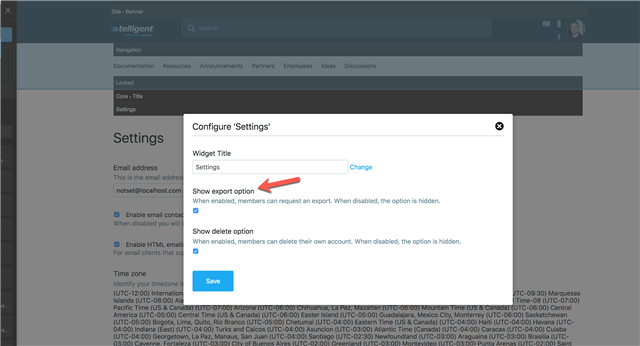
- Done. Users can now export their own data.
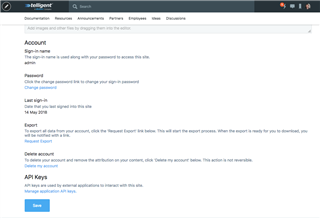
How can administrators export a user's data?
Administrators can export any users' data via user administration by editing the user and clicking More > Export Data. This action schedules a background process to collect the user's data and generate the export. The user requesting the export will then be notified by private messaging (if enabled) or email (if private messaging is disabled). 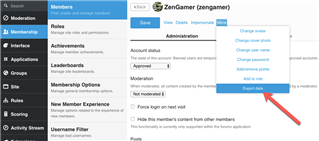
What is included in the file?
How long is the user data export available?
The user export file is by default available for 4 days. This can be changed by editing the 'Expire After (Days)' configuration value on the 'User Data Export Expiration' job.
Who can access the user export file?
The user that initiated the export request and administrators (specifically, users that can manage membership).
Additional features
- User data export webhook - To notify an external system when a user data export is completed, use the 'User Data Exported' webhook.

