Search Features
Search Bar

- Search is always available on the page. The Social theme has a static header that keeps the search field visible wherever a user scrolls on a page.
- Search automatically returns results for the context where it's being used. For example, while searching in a specific group, the header will include the filter button "In <group name>". If searching in a group's application, it will say "In <application name>." When available, other filters or parameters can be applied.
- Searching in a forum will return similar forum threads as the query is typed, in order to save users from needlessly posting a similar thread.
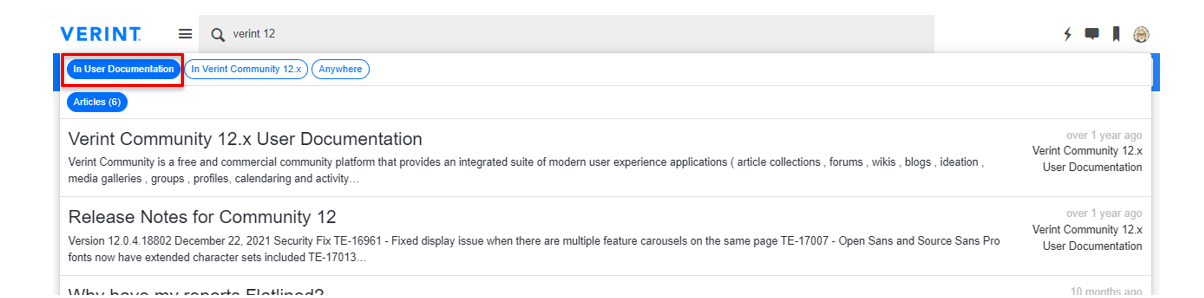
- Search quality is improved by filter buttons - Contents, Groups, or People. If being used in a group or application, Search will also display an Anywhere filter button.

- Searching by people is enabled at the site level, results are NOT for the context where the search is being used. For example, while searching in a specific group the results will not be limited to members of that group.
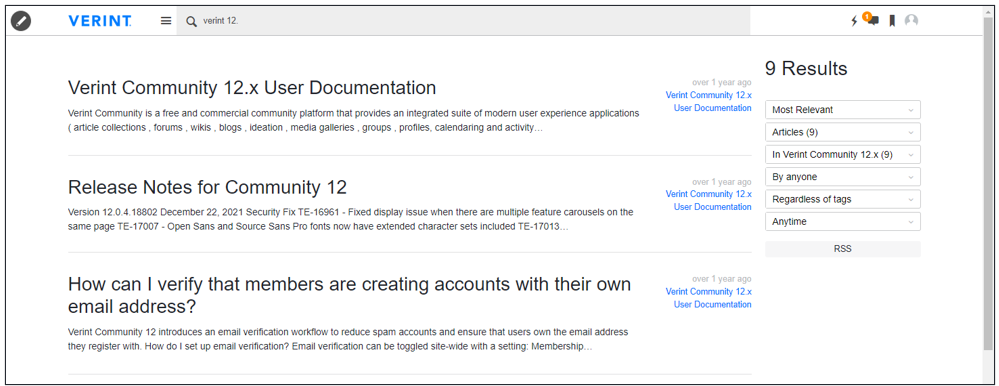
Advanced Search
- Enhanced search result display - if the user clicks Advanced Search in the search field, Verint Community furnishes additional parameters:
- Relevancy - Most Relevant, Most Recent, Alphabetical, and Highest Rating.
- Content type - Articles, Blogs, Calendars, Comments, Files, Forums, Groups, Ideas, Pages, Users, and Wikis
- Location - Group Name
- Application - Title and Application Type
- Author - Usernames
- Topic - Tags
- Recency - Any time, In the past week, In the past month, In the past year
Wildcard Search for users and groups
Community Server supports performing wildcard searches using question (?) or asterisk (&) for people and groups.
Searching for multiple terms
- If you want to search for multiple instances of a #hashtag, @mention, or textual references, you can simply type them into the search field.
- Typing a #hashtag term or @mention term (for example, #bryce @janeadams) into the search field will yield all results that contain those two terms. You can't get a list of all tags by typing # into the search field. Instead, use the Tag Cloud widget.
- Just typing two textual words into the search field will yield results containing those text references or #hashtag references (for example, typing #bryce canyon).

