Note: If you are already using a created user ID to log in, you will see the sign-in mode. If you are a new user who has not created an ID yet, you will see the create mode.
You can configure the widget to let users sign into the community with their sign-in name or their email address. ReCaptcha can be enabled to validate new community members' IDs.
Description
Purpose
Displays a form to allow a user to login or join the site.
Limitations
This widget requires the appropriate Mode be used on the appropriate page
Create User Mode = User - Registration page
Sign in Mode = Login page
Where it works
This widget works on the User - Registration page and Login page.
Configuration
Enable the OAuth client, if desired
Set up the desired OAuth client - Facebook, Google, LinkedIn, Live Connect,Twitter, or Salesforce. Doing so will include enabling the appropriate plugin.
Place and configure the widget
- Click Pencil Icon > Manage [Site/Group] Theme > Edit this Page
- Select and place the User - Login And Create widget on the page
- Click on
 in the widget menu bar. The configuration dialog appears.
in the widget menu bar. The configuration dialog appears. - You can change the title of this widget by replacing the text in the Mode text box.
- Mode (drop-down) - Select the appropriate mode in the Mode drop-down.
- Create - Will prompt a user for their email address and new password with password confirmation. (Note: To change the create mode, configure the widget on the User - Registration page.)
- Enable Captcha on Create User - When checked Captcha will validate new users.
- OPTIONAL :Select the Profile Fields to be included on the Create User form.
- List will match the Profile Fields defined at Pencil Icon > Membership > Profile Fields
- Sign-in - Will prompt a user only for for the the sign-in information you specify in the next field. (Note: to change the sign-in mode, configure the widget on the Login page.)
-
- Login Type - Select the login type to enable:
- Sign in name - Requires the user to specify the sign-in name used in the community.
- Email address - Requires the user to specify the email address furnished when joining the community.
- Username or email address - The user clicks an option and furnishes the required information.
- Login Type - Select the login type to enable:
- Create - Will prompt a user for their email address and new password with password confirmation. (Note: To change the create mode, configure the widget on the User - Registration page.)
- Click Save to exit the configuration dialog.
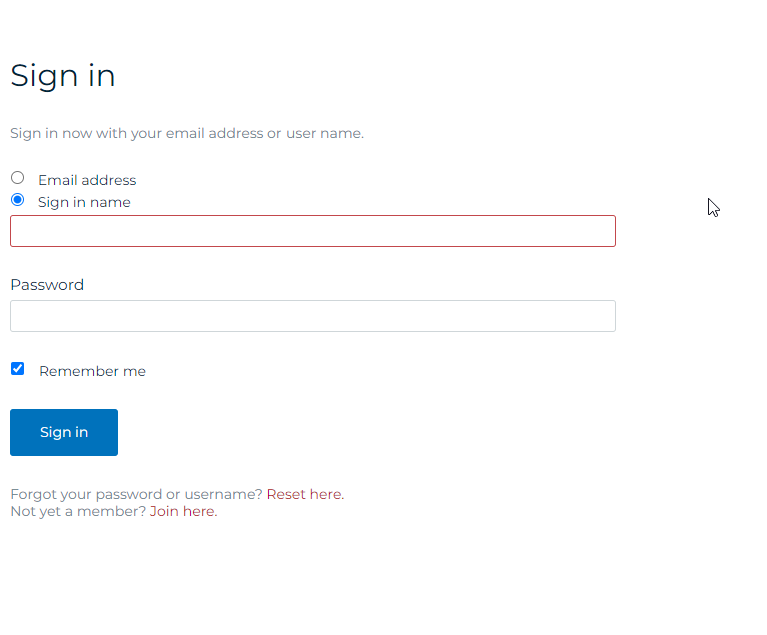
- Click Publish when complete.
Terms of Service
- Terms of Service (TOS) and Privacy Policies can be presented to new users to accept before completing registration. For details click here.

