Initial user experience
To confirm or modify these settings, click the Pencil tool > Administration > Membership > New Member Experience.
The initial member experience page contains the following fields:
- New user friends - Enter the username(s) of people you want the user to be friends with automatically, such as the community manager or someone in charge of guiding new users.
- Moderation level - By default, new users are not moderated. You may want to make their posts moderated at first, and then review their status after a period.
- Default (or custom) welcome message from - This could be from an admin.
- Welcome message subject - This is the title of the welcome message.
- Welcome message body - The default message contains 3 variables linking to the user's username, user's edit page, and profile.
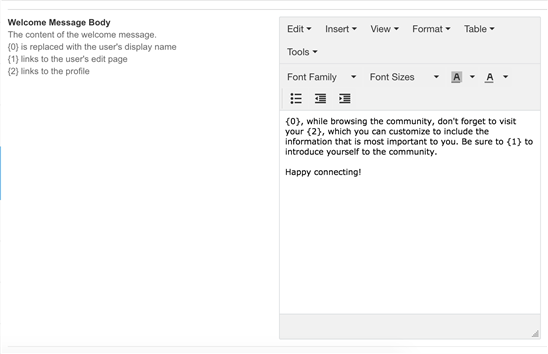
- Welcome message for invitation-only site.
Note: For these settings to work, you must have the Welcome Message Create plugin (in Pencil tool > Administration > Extensions) enabled.
Site invitation message for invitation-only site
Navigate to Pencil tool > Administration > Notifications > Site Invitation. This page contains the email template of the invitation for invitation-only sites. The template contains separate sections for the email body, footer, header, and subject. You can click each section and use the toolbar to make changes.
Authentication options
Navigate to Pencil tool > Administration > Authentication > Authentication options. This page has the following options which apply to login options, contact options, and usernames:
- Allow login (checked). When this option is checked, members can log into the site. If unchecked, only administrators can do so.
- Allow new user registration (checked). When the option is checked, new users can register. If unchecked, new users can't register.
- Show contact checkboxes. when this option is checked, the site displays two contact options for the user (unchecked). If the option is unchecked, the contact options are not displayed.
- Username regular expression pattern.
- Username minimum length.
- Username maximum length.
- Email address regular expression pattern.
(The following settings are ignored when SSO is used):
- Account activation mode. This concerns whether to allow users to create their own accounts: using the Automatic mode allows users to create their own accounts; using Email will email a password to the new user; Invitation Only requires users to have an invitation link to create a new user account; Admin Approval requires an administrator's approval for new members.
- Password recovery. This concerns how users can recover passwords: with the Link setting, the user is emailed a reset link (preferred option); Reset generates a new random password which is emailed to the user (not a preferred option).
- Password regular expression pattern: When new user accounts are created, the password must match this expression.

