For first-time Verint Community members, the platform offers the Tour Tips feature which points out important options and areas of your community.
For example, here's a Tour Tip for Bookmarks:
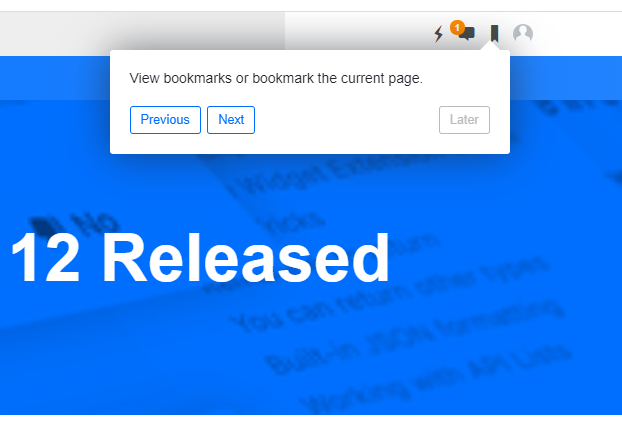
Click Next and Verint Community displays the next tip in a guided tour. Most tip windows have options to either progress with the tour, see the previous tip, or come back later to finish the tour.
Tour Tips originate from individual widget resources found in: Administration > Interface > Widget Studio
Tour Tips are limited to options and areas that beginning users need to know such as:
| Tour Tip | Widget | Tip Text |
| Activity Story Stream* | Activity Story Stream | The activity stream provides updates of all the different activities happening within the community. |
| Bookmarks | Site - Banner | View bookmarks or bookmark the current page. |
| Messages | View your latest conversations. | |
| Navigation | Navigate the community | |
| Notifications | View recent notifications. | |
| Profile | Update your profile, change your settings or sign out. | |
| Search | Use search within the community to find people, content and groups. You can also use it to help navigate through the community. | |
| Chat* | User - Chat | Start a chat with friends or search for another member to send a private message. |
| Group | Group - Banner | Groups are areas of interest within your community where people can share and collaborate together. Some groups are public while others are private. |
| Group Applications | Navigate the group's applications. | |
| Group Post | Share content with the group. | |
| Member | User - Banner | View related people, content and groups |
| Quick Post* | Quick Post | Add your own status message for the group or comment on someone else's message. If you are new to the group, why not introduce yourself? |
*Tip will only be presented if feature is enabled
Once you select the applicable widget you’ll see a “Resources” item that contains each Tour Tip and the text to be displayed within the Tip. From here, Administrators can change the wording displayed within the Tip.
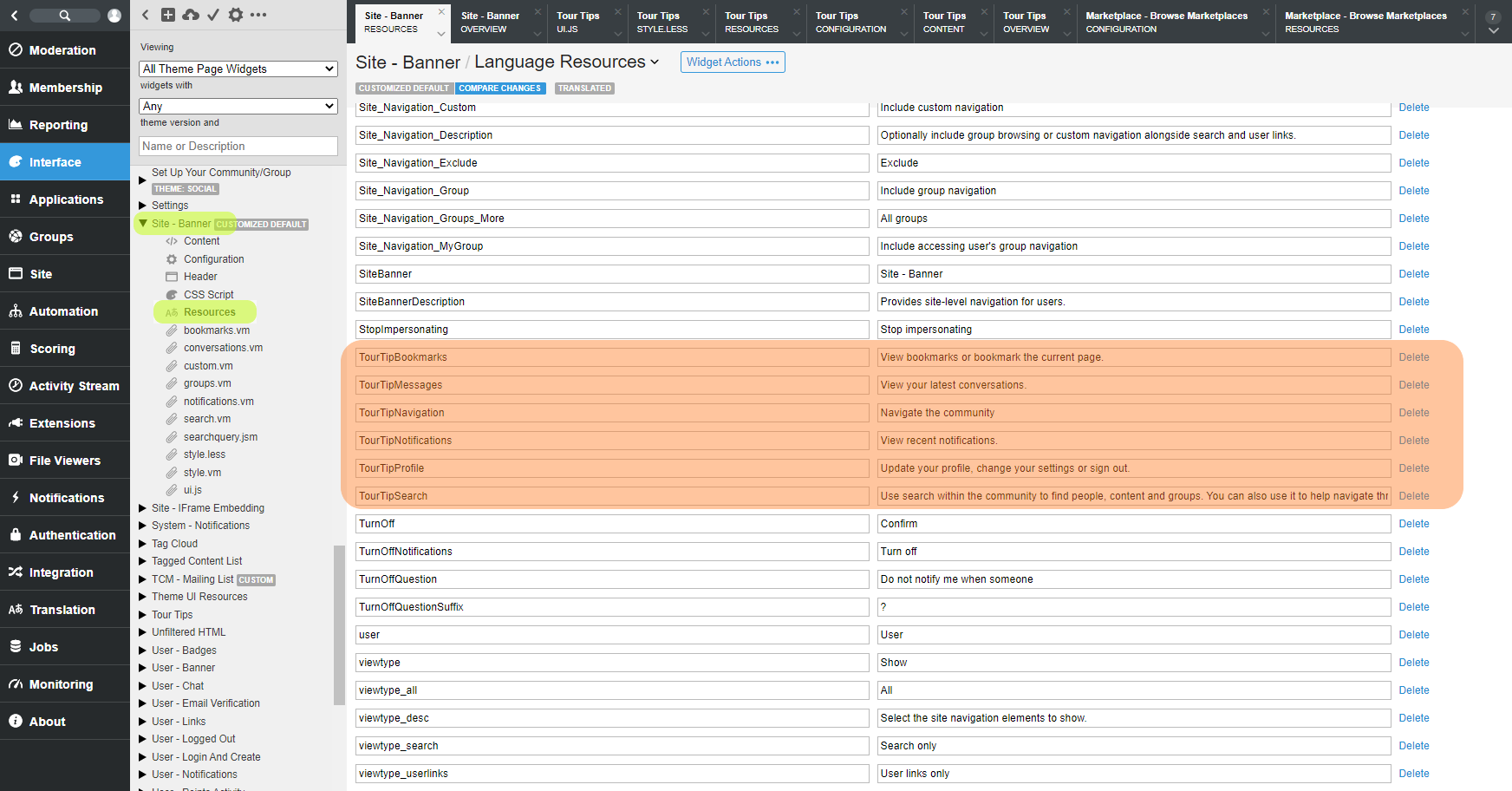
Tour Tips cannot be disabled at a member level, but there is the option to defer them by clicking the Later button. This will push them out for the accessing user by 24 hours. This time could be extended by changing the configuration of the Tour Tips widget which is embedded in the community footer by default.

