Telligent Community forums include tools to moderate public forums to correct misplaced or tangential discussions or to prevent a discussion from continuing.
NOTE: Permission requirements for each action are provided in parenthesis. If users have the Moderate and Review Abuse permission, they will see notifications related to moderation, only for the scope for which they have the permission (e.g. group or forum level).
Joining (Moderate and Review Abuse)
When a new thread is directly related or a duplicate of another thread, the two threads can be merged together via joining. To join one thread to another, navigate to one of the threads and choose More > Join:
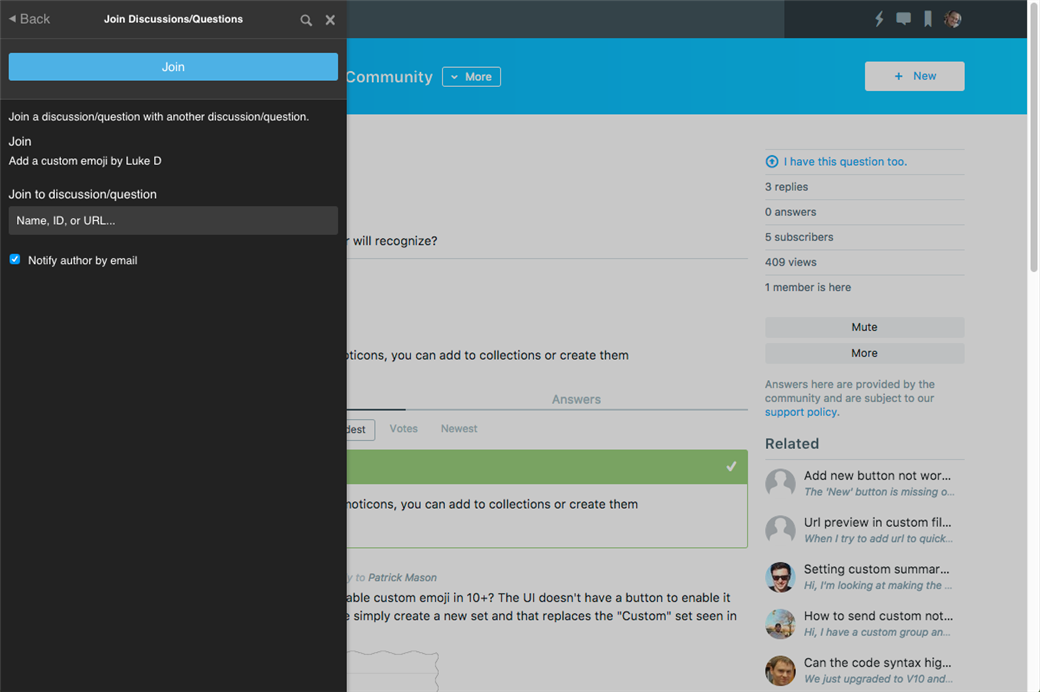
Within the join panel, specify the thread to join this thread to by searching by name or copying/pasting its URL or ID directly into the Join to discussion/question box. If you'd like to notify the author of the join, ensure that Notify author by email is checked, then click Join.
Links to the thread that was joined will redirect to the joined thread.
Splitting (Moderate and Review Abuse)
When a reply to an existing thread is tangential and should likely have been created as a new thread for its own discussion, it can be split into its own thread. To split a reply into it's own thread, navigate to the reply, and select More > Split:
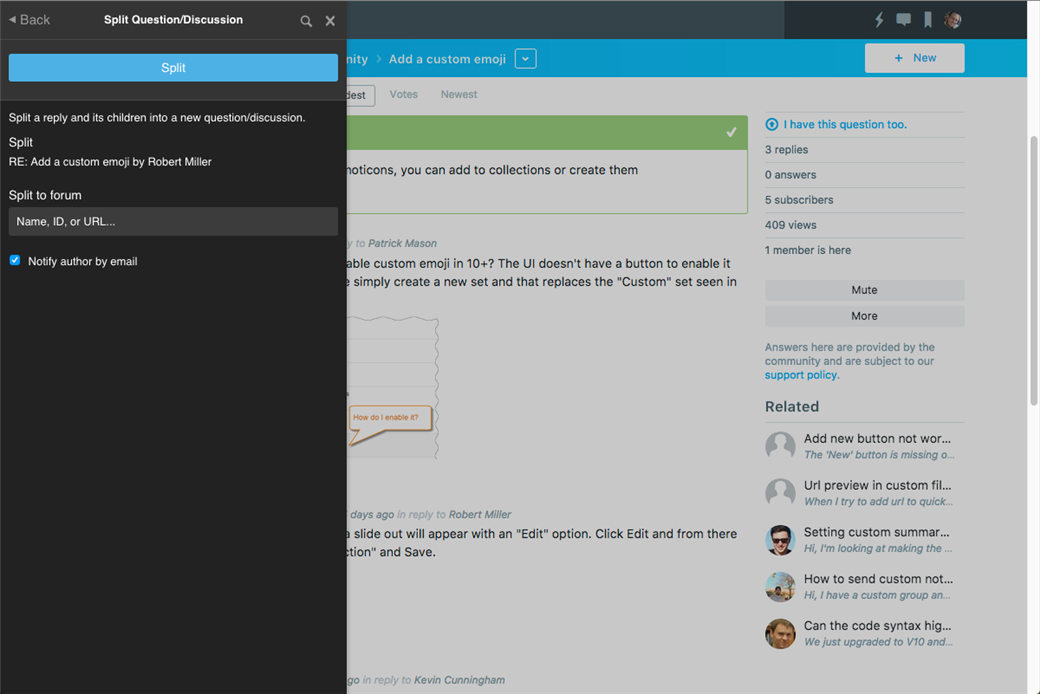
Within the split panel, specify the forum in which the new thread should be created by searching by name, ID, or by copy/pasting the URL of the forum into the Split to forum box. Once a forum is selected, choose whether to notify the author via the Notify author by email checkbox and click Split.
The new thread will be created. Any replies to the reply being split will move into the new thread.
Moving (Edit Discussions, Questions, and Replies)
Sometimes a thread would be better placed in a different forum. As a moderator, you can move the thread and correct its placement. To move a thread, navigate to the thread, select More > Move:
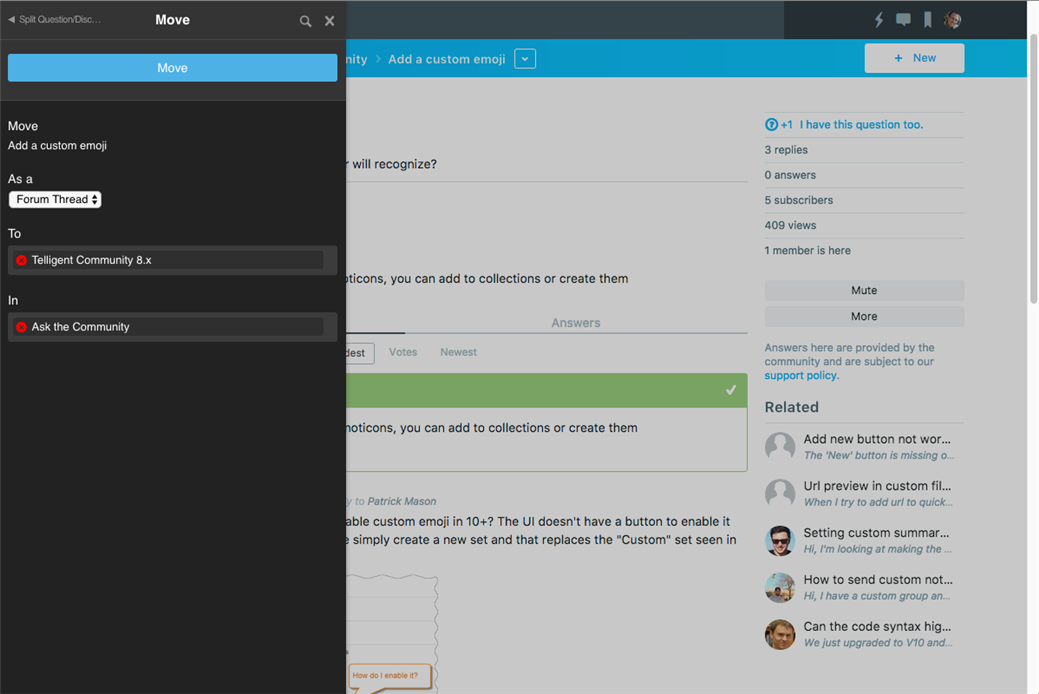
Within the move panel, you can select what you want to move the forum thread as (to move to a different forum, select Forum Thread. You can also convert this thread into an idea for an ideation application). Assuming you're moving the thread to a new forum as a forum thread, select the target group in To by searching by name, group ID, or group URL. Once a group is selected, you can select or search for a forum within that group using the In box. With your target selected, click Move to complete the move.
The URL of the original thread will redirect to the new URL in the new target location.
Locking (Moderate and Review Abuse)
If a discussion has gone on too long or has become unuseful or if you want to promote creating a new thread to continue an abandoned discussion, the thread can be locked to prevent additional replies from being added. To lock a thread, navigate to the thread, select More > Lock. The thread will be immediately locked.
To unlock the thread, select More > Unlock. The thread will be immediately unlocked.

