Telligent Community's theming capabilities include support for defining custom pages at their own URLs. All theme types support custom pages and custom pages are included in search results.
To manage custom pages, to go Manage > Manage Site Theme (or Group Theme, Blog Theme, etc) > Manage Pages:
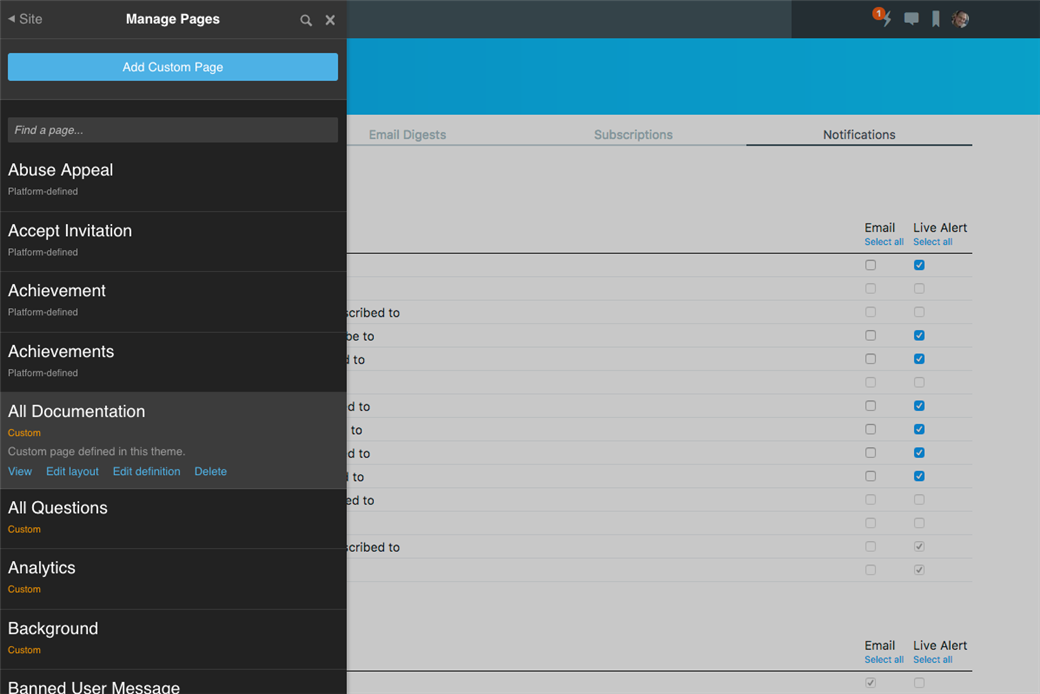
The Manage Pages panel lists all pages (custom and platform-defined). From here, you can:
- Add new custom pages
- View or Edit the layouts of custom or platform-defined pages
- Edit the name and URL definition of custom pages
- Delete custom pages
Adding a Custom Page
To add a custom page, click Add Custom Page at the top of the Manage Pages panel:
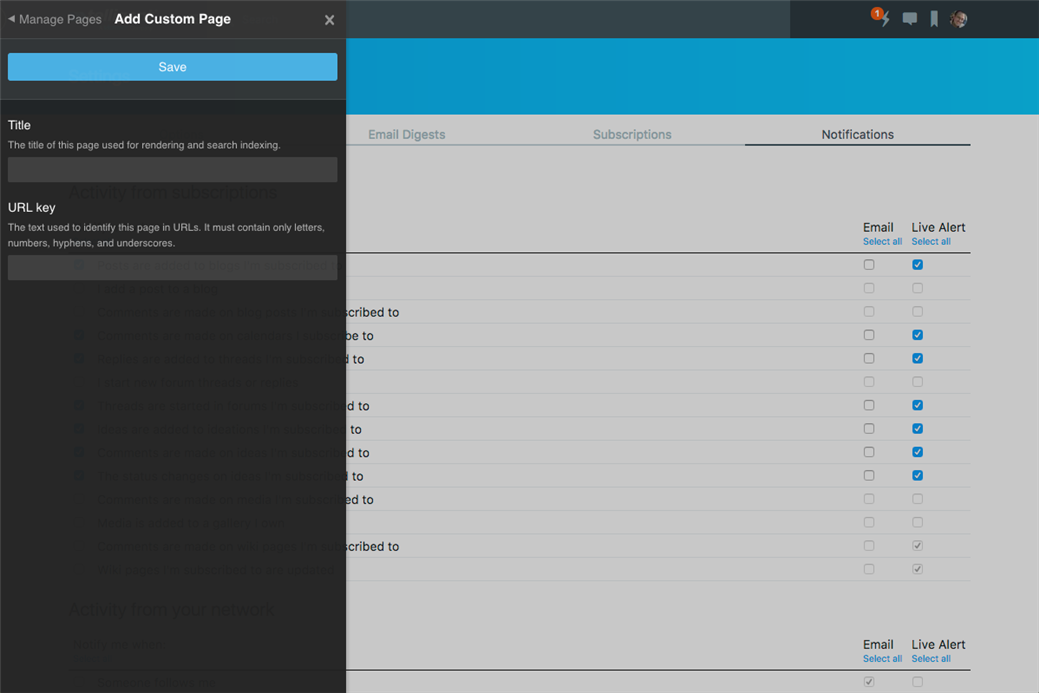
Specify:
- Title: The title of the page. This will be used to identify the page in the Manage Pages list.
- URL key: This is the unique value used to identify this page within the URL referencing this page.
When these fields are specified, click Save. You'll be taken back to the Manage Pages list where the new page should be listed. Select the new page to view the page (and collect its URL) or edit its layout.
New pages start with no content, so its important to use the page editor to provide initial content for this new page. You may also want to include the new page using the Site Banner, Custom Navigation, Group Banner, or Blog Banner widgets or via a static link using the page's URL directly.
Editing Pages
To edit a custom page, select the page in the Manage Pages list and click Edit layout. Custom pages are edited using the same page editor as platform defined pages, however, they have no initial content. The content of the page is completely custom. You can use any applicable widgets to define the content of the page.
For pages that will host static content, the Generic Content and Unfiltered HTML widgets are useful. Also, The Custom Title widget should be used on custom pages to define the title of the page for the browser.
See other topics for details about using the page editor.
Deleting Pages
To delete a custom page, select the page in the Manage Pages list and click Delete.

