Document Preview is designed to render an image of a supported document type in a gallery.
Overview
- The application supports viewing PDF, Microsoft Word, Microsoft PowerPoint, and Microsoft Excel (not enabled by default) inline.
- Quickly search documents from the viewer.
- Download a PDF of any of the previously mentioned file types along with the original (Media Gallery, only).
- Not reliant on Flash, so works in most browsers and mobile devices.
- Uses multiple viewer resolutions and loads files progressively for better performance.
- Files with previews can be downloaded.
- If no preview is available (that is, it is not in one of the supported Office document or PDF formats) you can still download the file.
- Each time a file is edited, a new preview version is generated, incorporating edits.The old preview is deleted after the more recent preview is saved.
- While a new preview is being generated, either for the first time or after an edit is saved, the file can only be downloaded.
- An administrator cannot give permissions specifically for previews. Anyone in a community who has access to the media gallery can access the previews (unless you disable the application).
- A document can be previewed even if Download Disclaimers are enabled on a gallery.
- Document Preview has been tested with Office 2010-2013 files, but may work with previous versions.
Compatible applications and processing time
This section addresses compatible applications and processing time for Document Preview.
Applications
Document Preview compatibility has been tested with basic Microsoft Office 2010-2013 applications (that is, Word, Powerpoint and Excel) as well as with PDFs. The current version of Document Preview might work with files from previous versions of the Microsoft applications, but it has not been tested with those versions. Please note that Excel previewing is not enabled by default.
Processing time
The first time a document is accessed or after it has been saved, the preview generation time can vary based upon the size of the number of files waiting to be processed and the interval at which the conversion process runs.
Security
This section includes file viewing and restrictions.
Who can see a preview
When Document Preview is enabled on the community, anyone who has read permission for a piece of content can see its preview.
Permissions
Document Preview is available to the entire community, and it does not exercise any special permissions or restrictions. That is, if a user has permission to view the content, he or she can view all previews available for the document.
As a further note, you are not able to use the Download Media permission to control group members' ability to see a preview. The download permission does not affect the group members' ability to preview. That is, Media Download doesn't affect the preview, only downloads.
Viewing, editing, and downloading files
This section demonstrates what you can expect while viewing, editing, or downloading a document using Document Preview.
View a document
The preview of a document is displayed directly in the viewing panel of a document. When previewing, the document is presented in a lower resolution for performance. Preview will render a high-resolution image in full-screen view.
If a preview is not available for a file, you still have the option to download it from different links on the page.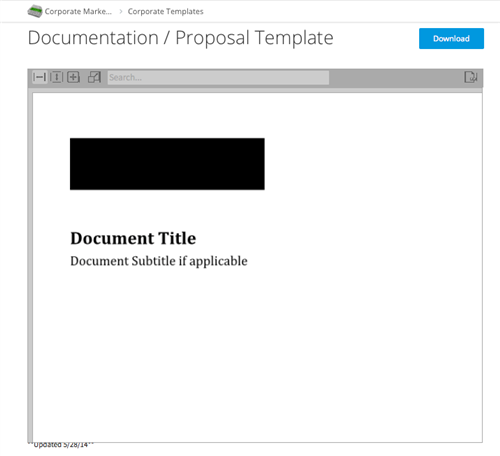
Old previews of previous document versions are not preserved or viewable.
Upload or edit a document
Upload
When you upload a file, the document will be queued for conversion upon the first view or when it is first accessed by the system. During the processing time, you will see a conversion message in place of the file viewer. 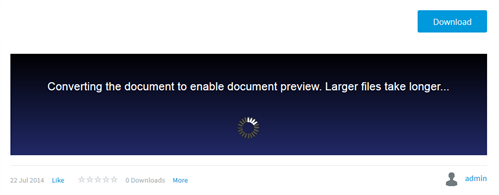
The time needed for converting a document varies based on the interval at which the conversion job runs and the size of the file to be converted. Your browser will check the status of the conversion every 60 seconds and render the viewer after the file has been successfully converted.
Uploading a document is no different from uploading any other media gallery file. After you upload the file,the conversion process begins (thus displaying a processing message), and afterward you see the preview on the gallery page.
Edit
When you edit a file that has a preview available, a new preview is generated after the document is saved. During the preview processing time, the updated file can only be downloaded.
After you edit a document, the only preview of the document is for the current version. The old preview is no longer shown.
Download a document
You can download a media gallery document whether or not it has document preview available, as long as you have the correct permission for the gallery download (Download media). You can also download the PDF version of the document from the viewer directly. This process does not utilize the download permissions from its parent application.
Full-screen viewing
Document Preview can be configured to handle switching to full-screen mode if this is supported by your browser. Currently, full-screen is supported by Chrome, Firefox, and IE11+.
Mobile viewing
Document Preview is compatible with most modern browsers. Depending on the screen size and browser, certain features of the viewer might not be available.

