When a review workflow is selected, new and edited Articles enter the workflow to approval before being published.
Select a Workflow Type
Managing a workflow is done by going to the Manage Article Collection -> Article Options and selecting a Review Workflow type. Only users with permission to edit both the Article Collection and the Article Collection's group can make changes to the workflow.
Simple Workflow - With a simple workflow there is one step for approval.
Multi-Phase Workflow - With a multi-phase workflow, the post will move to the next phase only after it is approved.
Both simple and multi-phase workflows support individual users, role or a combination of both as reviewers.
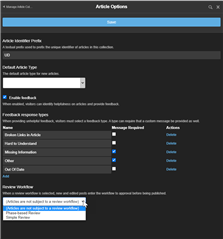
Creating and Editing Articles
Members are notified when an Article will be subject to review.
Making Edits to a Article Already in Review
If an Article already has a change review in process, submitting a new change will restart the review process.
Reviewing
When an Article is created, all users in the next phase will get a notification there is a review request. Within the review queue a reviewer can approve, edit, or deny the change.
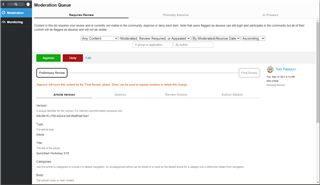
- Phase Overview - If multi-phase is enabled, the current and next phase will be identified in text and visually.
- Article Tab - Shows the submitted title and body
- Options Tab - Shows any configured options for the post. This includes items like publish date, URL slug, tags, SEO details, and more.
- Review History - The history of the review. Note: The platform will have system entries logged as part of moving the request through the workflow alongside the reviewer action history.
- Author Details - Information about the author.
Approving - Any user identified as a reviewer can approve the review request. Once a post is approved it will be published or move on to the next phase if using a multi-phase workflow.
Editing - Any user identified as a reviewer can make edits within the review queue. Edits made are not subject to review and are directly applied to the post. An audit entry will be logged in the review history if an edit occurs.
Denying - Any user identified as a reviewer can deny the review request. If denied, the review request does not move to the next phase if using a multi-phase workflow.
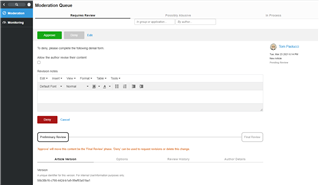
When denying content, the reviewer has the option to request edits from the author. If edits are requested, the author is notified and becomes the current assignee. If edits are not requested, the review request is complete.
If a reviewer request changes when denying, the author receives a notifications to review the request. Using the review queue, the author can use the ‘Edit’ feature to make changes and submit changes for review using the ‘Approve’ button. Upon submission, the review process will restart.
Viewing Past Reviews
Reviewers can see finalized reviews using the ‘In Process’ view and selecting ‘Approved’ or ‘Denied’ filters.
Reviewers in the last phase are allowed to “undo” a previous "Deny" by approving a previous request. If this is done, it overwrites the details from this request to the current Article. If a request makes it through the full process with approvals and is published, a reviewer cannot “undo” already published changes. To make changes in this case edit the Article directly.
Review History Expungement
Review history will be removed according to the moderation expunge time (Administration->Moderation->Moderation Options->Expunge Time Window). Changes to the value affect review requests moving forward and do not affect existing requests marked for removal.
Modifying Workflow Notifications
The steps to modify the text of the Workflow Notifications:
- Click Pencil Icon > Automation > Automation Studio
- In the upper drop-down select: Review workflow automations
- Select the appropriate workflow [Phase-Based/Simple]
- Click on Resources
- All Notification Resources are identified with the prefix Notification_

