Articles can be moved to another article collection within the same group or within another group the current user has access to create articles in. To move an article to another article collection navigate to the article that is to be moved. The current user will also need the edit articles permission within the source article collection.
When moving an article collection if the article is currently published, it will be unpublished and a new draft version will be created within the destination article location, any existing drafts will be permanently deleted. If the article is currently unpublished, the existing draft will be moved. If the article was associated with a publish group, this association will be removed and any drafts within the publish group will be permanently deleted. The currently category association for the article will be removed. A new category will need to be assigned in the destination article collection.
On the article page, you should see a 'More' button, clicking this button should show a 'Move' button.
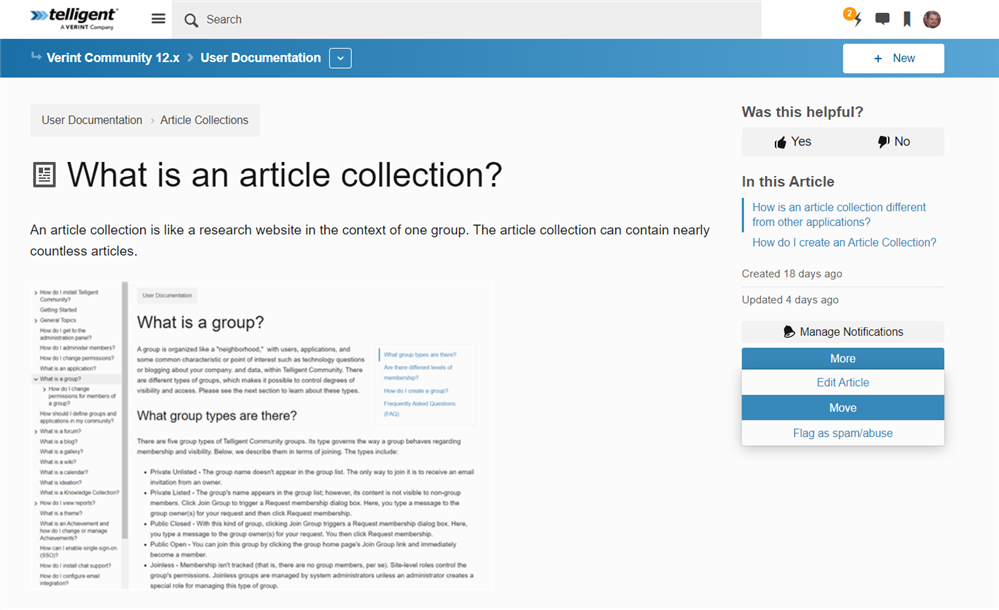
After clicking the 'Move' button the Move panel will open.
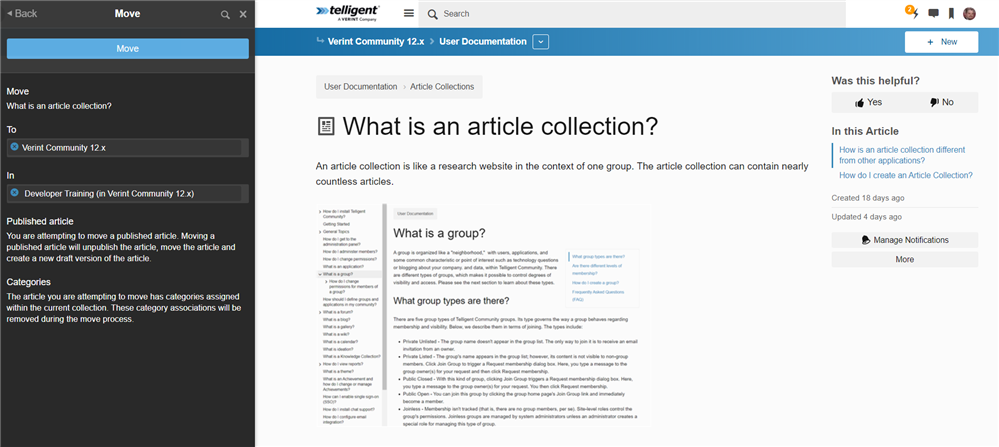
On the Move panel, you can choose the group and article collection to move the article to. Once you have select the destination article collection, click the 'Move' button at the top of the Move panel.
You will automatically be navigated to the edit page of the article within the destination article collection. This will allow you to make any changes within the article as well as to set the category and publish the article.

