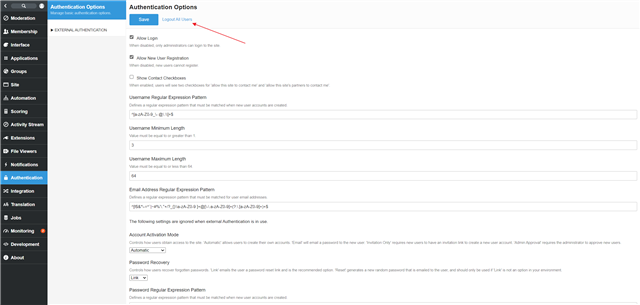Community offers setting an authentication timeout, sliding timeout and the option to logout users when their session ends. These options are available by clicking the pencil icon and navigating to Administration > Authentication > Authentication Options.
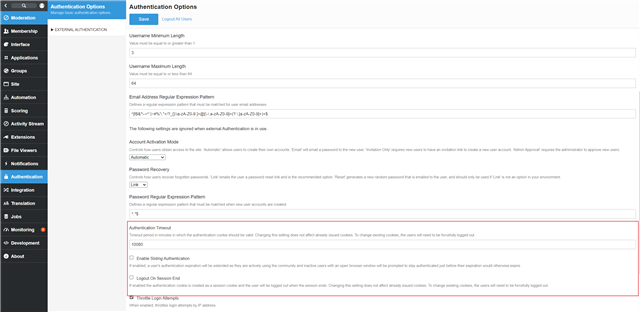
Setting the Authentication Timeout
The authentication timeout is used to control how the expiration of cookies generated when a member authenticates. The number is in minutes. Setting this value does not affect members already authenticated. Once this time has passed the member will be logged out of the community.
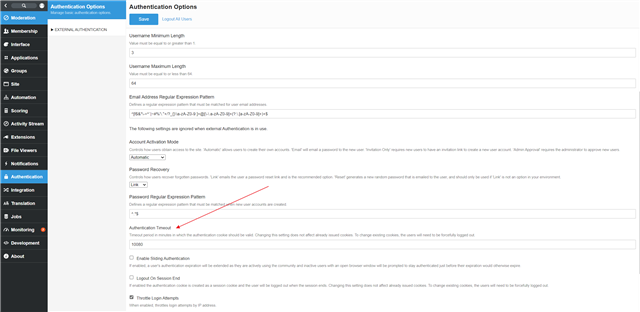
Sliding Authentication
Allows members who are currently active on the site to stay logged in. They will be presented with a prompt letting them know they will be logged out within the next 45 seconds unless they choose to stay signed in.
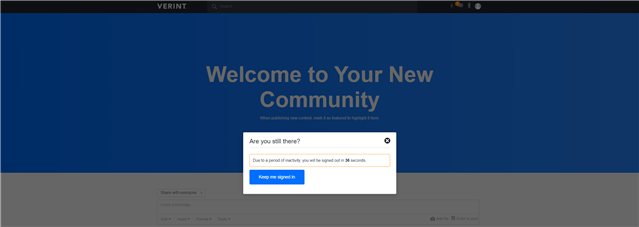
Logout on Session End
The option to logout on session end will create session cookies for the member that will be removed when the browser session ends. This will require the member to login to the community every time they visit in a new session.
Force a Member to Sign In
You can force a member to have to sign back into the community by click the pencil icon and navigating to Administration > Membership > Members. Searching for the user you wish to log out and clicking on their account and choosing the 'Edit' link.
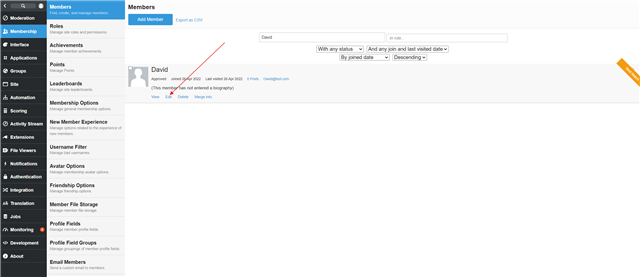
On the edit page, click the 'More' link, then the 'Force sign in' link. The member will be signed out of the site even if they are actively browsing the community.
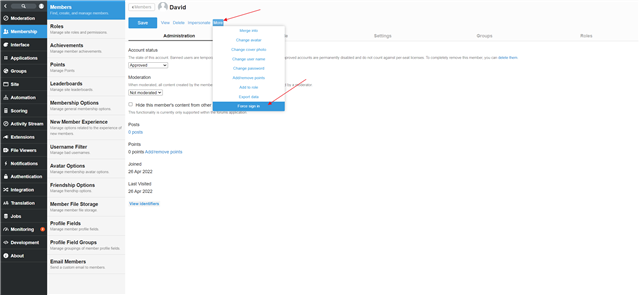
Force all Members to Sign In
You can force all members to have to sign back into the site. If you've made a change to the authentication options and want those changes to take affect for all members, including those members already signed in. Click the pencil icon and navigate to Administration > Authentication > Authentication options. Click the 'Logout All Users' link, the click 'Ok' on the confirmation. This will sign out every member, including the account clicking the 'Logout All Users' link.