Telligent Community makes use of a roles and permissions system to manage the actions that can be performed by members within the community.
Members, Roles, and Permissions
A member is placed into one or more roles. Roles are granted permissions in different contexts (for example, permissions can be granted site-wide, for a specific group, or for a specific application). A members effective permissions is the combination of all granted permissions for the roles they are associated with.
Telligent Community includes a few special roles:
- Everyone: All members and anonymous users (who have not logged in yet) are included in this role.
- Registered Users: All members who have logged in are included in this role.
- Moderators: Generally, site-wide moderators should be placed in this role.
- Administrators: Generally, site-wide administrators with full access to the community are placed in this role.
- Members: Within a group, this represents members of the group (members whose membership type is "Member").
- Managers: Within a group, this represents managers of the group (members whose membership type is "Manager").
- Owners: Within a group, this represents owners of the group (members whose membership type is "Owner"). The member who creates the group is automatically placed in the "Owner" role for the group and Telligent Community ensures that at least one owner is always defined for every group.
These special roles cannot be removed, however, additional site-wide roles can be created as needed to manage unique sets of members and control their permissions to perform actions within the community.
Administering Site-wide Roles and Permissions
Roles and site-wide permissions are administered in Administration > Membership > Roles:
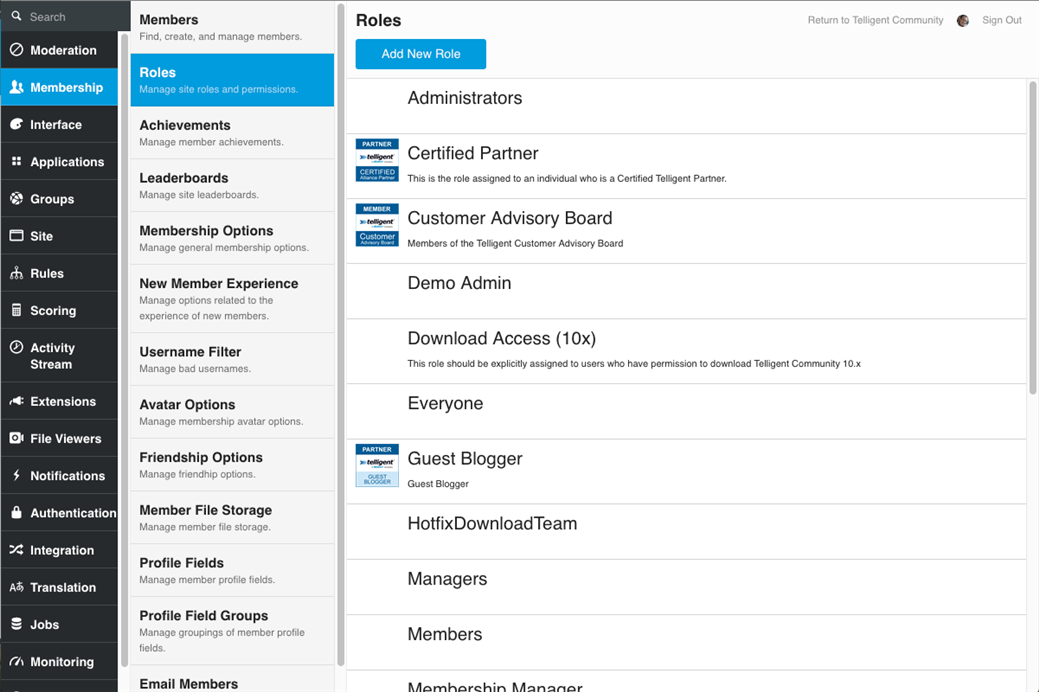
New roles can be created by clicking the Add New Role button or by selecting an existing role and clicking Copy.
To delete a role that is not a system-defined/special role, select the role and click Delete.
To edit an existing role, select it and click Edit. When editing a role, the role details can be managed (name, description, etc) and the permissions associated to the role can be changed. Additionally, members can be added/removed from the role in bulk while editing the role.
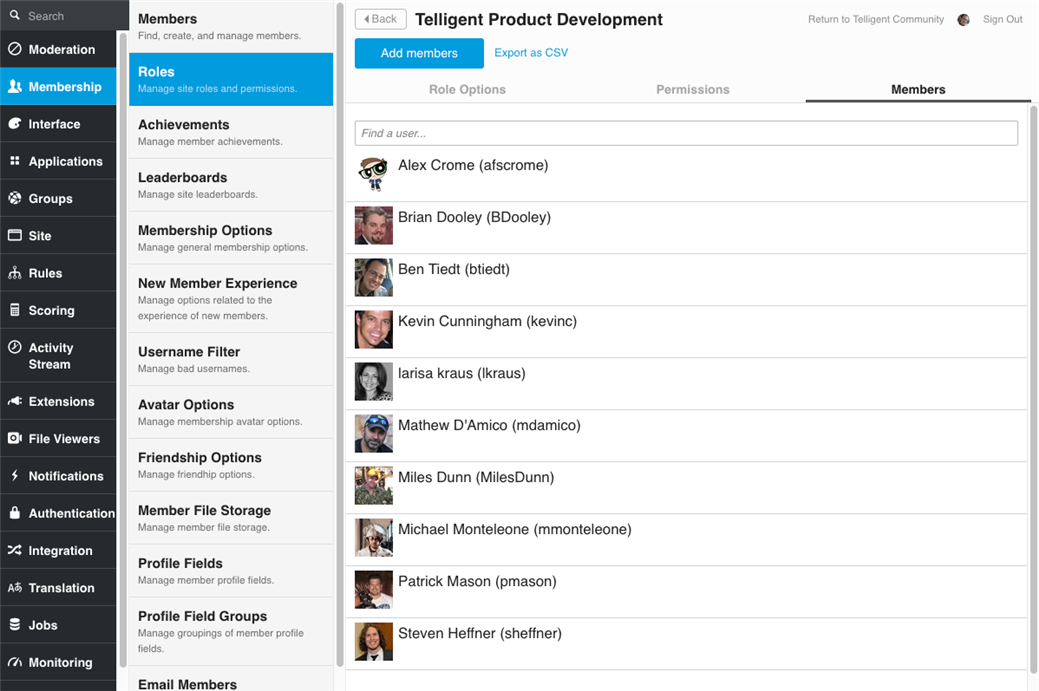
Note that a member can be added/removed from multiple roles at a time by editing the member from Administration > Membership > Members and editing a single member.
Managing Group Permissions
Permissions within a group and the default permission set for applications within the group can be managed by navigating to the group, Manage > Manage Group > Permissions:
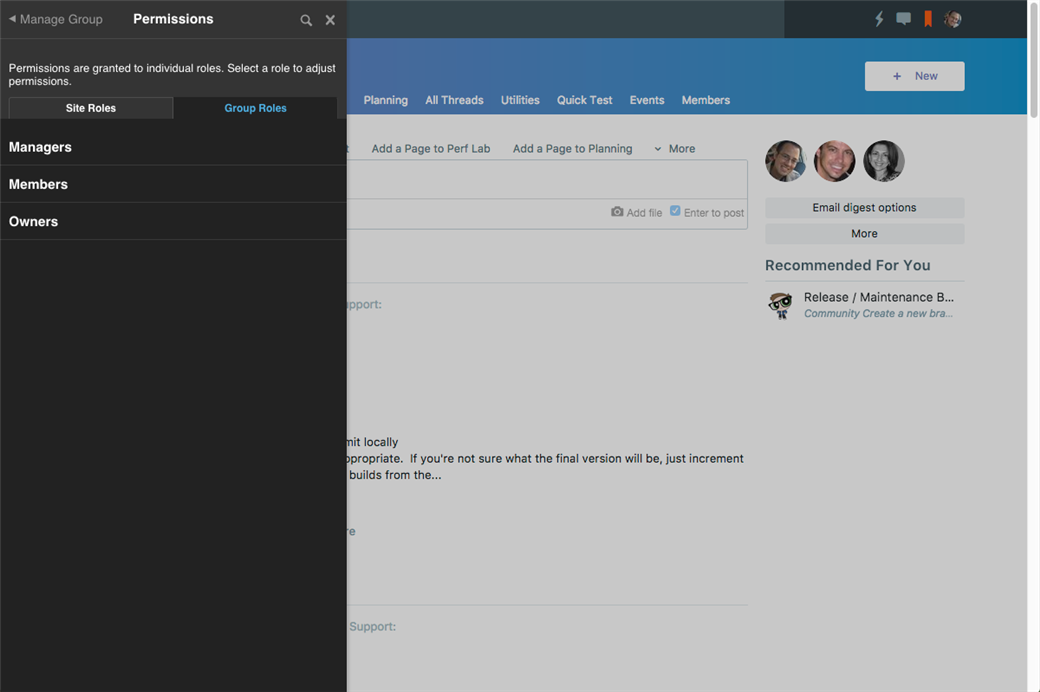
Permissions can be granted for site-wide roles (as defined in Administration > Membership > Roles) or group-specific roles. Depending on the group type (if it is joinless or maintains membership lists), the list of group roles will contain one or more of the special group roles: Owner, Manager, Member. These group roles are associated to the membership types supported by the group.
To manage the permissions associated to a role (site-wide or group-specific), select the role from the list, make necessary changes, and click Save.
Managing Application Permissions
Permissions associated to a specific instance of an application can be managed by navigating to the application, Manage > Manage Blog (or forum, etc) > Permissions. The management experience is the same as for groups, but permissions granted or removed from roles only affects roles within the application and not other applications of the same type within the same group.
Frequently Asked Questions (FAQ)
If I delete a role, will all members of that role be automatically removed once the role is deleted from the system?
- Yes, once you delete the role, all members of that role are automatically removed from the role.

