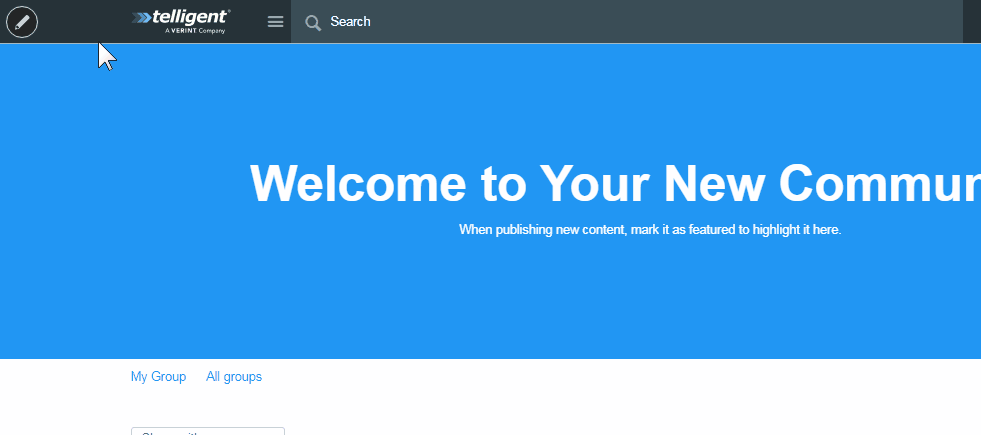An administrator can view all defined roles, modify them, clone them, or create new ones. (Note that the admin can view - but not modify - the administrators role.)
Note: We recommend that you do not change the default permissions and roles without carefully testing the impact of the change in a test environment and determine how the changes affect the perspective of all user roles.
To change permissions assigned to a role:
- Navigate to the site home page (or a profile page).
- Mouse over Management (pencil icon upper left).
- Click Administration.
- Click Membership.
- Click Roles.
- Click the desired site role. The Edit option appears.
- Click Edit. The role options and permissions appear.
- Click Permissions. The permission list for the site appear. Permissions are grouped by category.
- Select or deselect the desired permissions.
- Click Save to commit the changes.