Telligent Community enables custom profile fields to be defined. These custom profile fields can also be shown and optionally required on new member registrations. Once your custom profile fields are defined, you can navigate the site home page or a user profile page, Manage > Manage Site Theme > Manage Pages, select User Registration > Edit layout. When the page editor loads, select the configure icon for the User - Login and Create widget:
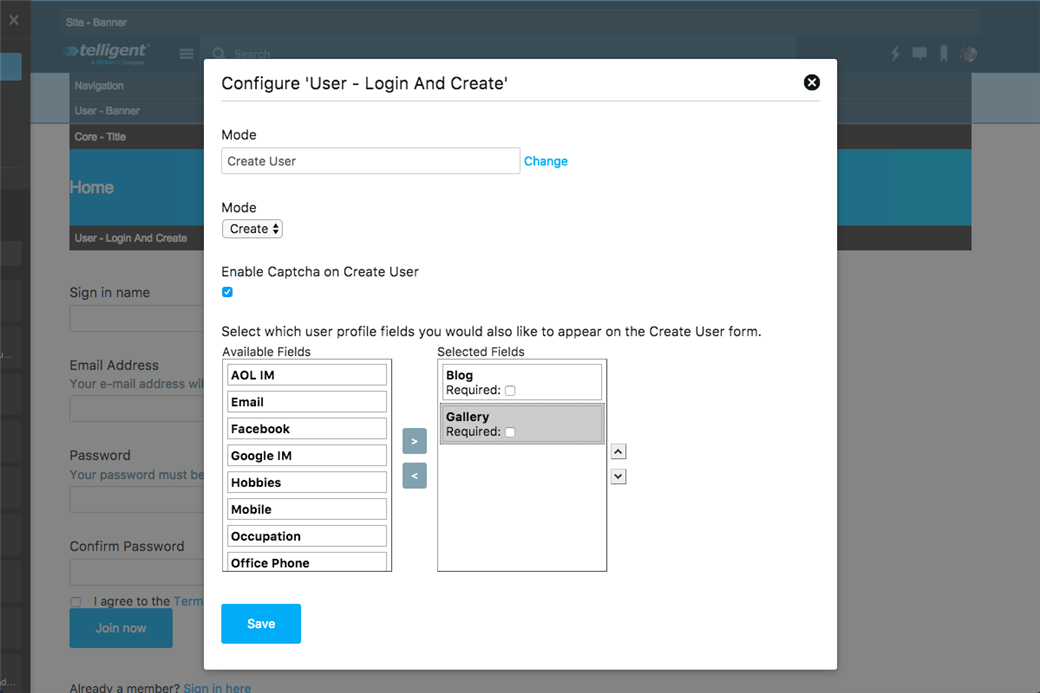
Use the field selection to move custom profile fields from the left list to the right list to show the fields on the profile. You can drag/drop or use the up/down arrows to rearrange the display order on the registration form. To require a field to be completed as part of registration, check the Required checkbox associated to the field.
When you've configured the widget, click Save. Then from the Edit this Page panel, select Preview (to start a preview workflow) or Publish to publish this change immediately.
Note that only new registrations will be affected by the required field selection. Also, members created through the API (for example, via REST) are not subject to this configuration.

