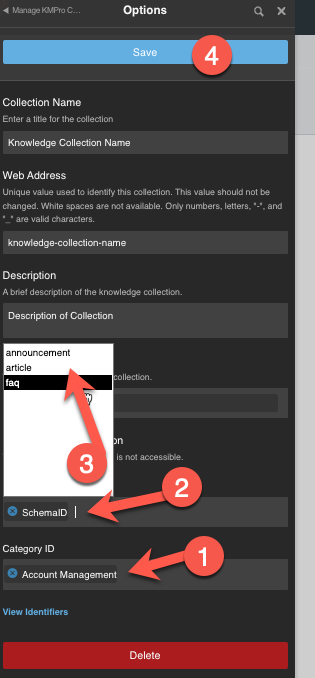Creating your KM Pro Knowledge Collection
Step 1: Navigate to a group where the KM Pro Knowledge Collection will be added. Note: If no groups exists to hold the Knowledge Collection, create a new group first.
Step 2: From within your group homepage, navigate to Manage Group , Applications, Click Add Application Button, Select Add KMPro Collection.
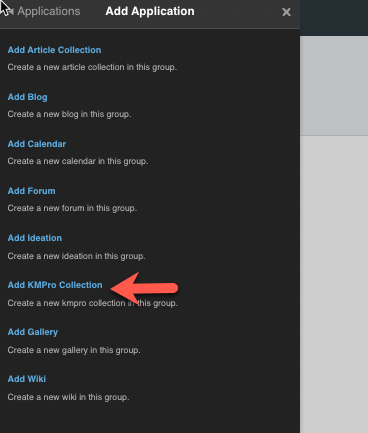
Step 3: Add a KM Pro Knowledge Collection to the Group
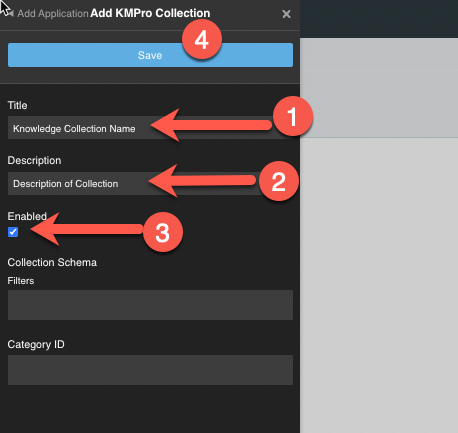
- Enter Title
- Enter Description
- Select Enable
- Save.
Step 4: Set up the KM Pro Knowledge Collection Application you added in Step 3 above.
Select the Knowledge Collection you created in Step 3.
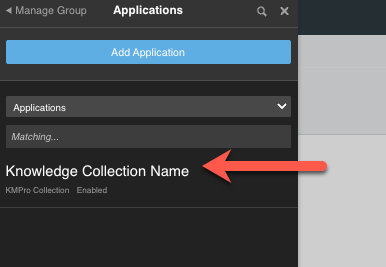
Press Edit
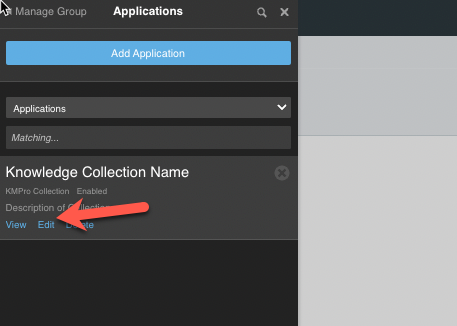
Select Options.
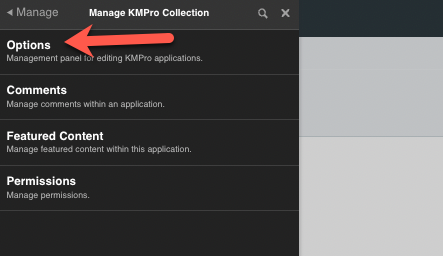
Enter the Filters and Categories for this KM Pro Collection based on your KM Pro Content Schema
- Select the Category or Category IDs to filter the collection presented from KM Pro
- Select the Filter field, start to type the Schema ID or Taxonomy, then once appears, reselect the ID in order to see the list of options available presented from KM Pro . See Image below.
- Within the Filter field, you can filter by Schema and/or Taxonomy.
- Select Save.
In this example below, this is filtering by Category ID Account Management, then Filtering further by Schema ID: faq