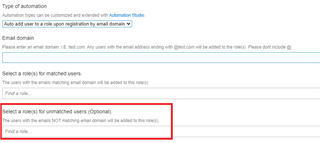I need to send an email to all community members EXCEPT employees. The problem is that the email members options (Admin/Membership/Email Members) seems to allow me only to select the group that I want to send to. It doesn't allow me to EXCLUDE a group.
Is there a workaround here? How do I email all registered users who AREN'T in the employee role?