Adding a CredSpark Interaction to Verint Community Content
IMPORTANT: This article assumes the CredSpark Embeddable has been installed and configured via the Community Administration Panel AND that the CredSpark .dll file has been installed into your Community environment. For more information on that process click here.
IMPORTANT: This article also assumes you have already set up the CredSpark Interaction(s) in the CredSpark Administration Panel. For instructions on how to set up CredSpark Interactions in the CredSpark Administration Panel refer to CredSpark Documentation and Knowledge base.
- Locate the content where the CredSpark Interaction such as a quiz, poll or survey will be applied. For this example we selected a Blog about Semiconductors. Select Edit.
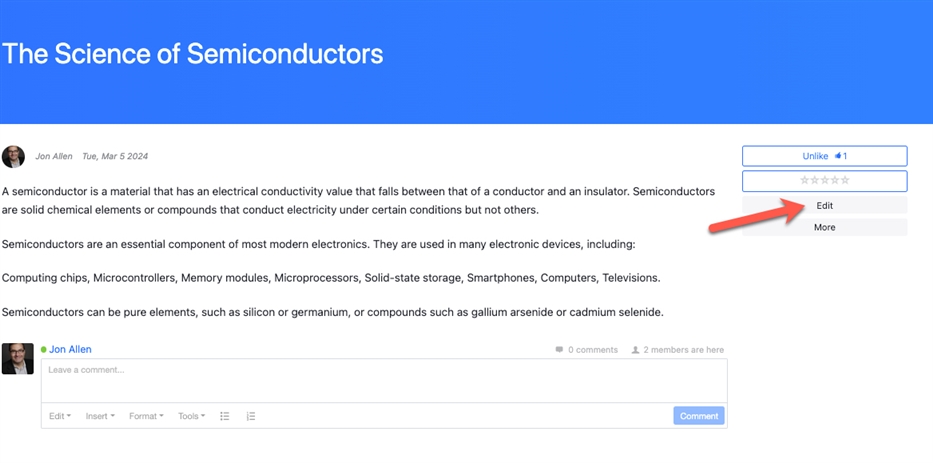
- Use the Rich Text Editor toolbar to Insert External Content (CredSpark)
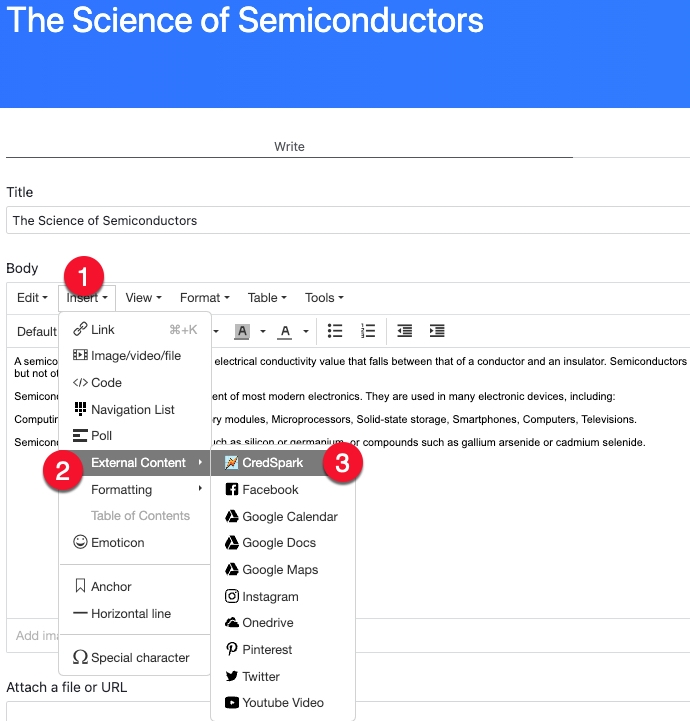
- When the CredSpark pop up panel appears, select the Interaction you want to embed. Don’t forget to press Save when you are done.
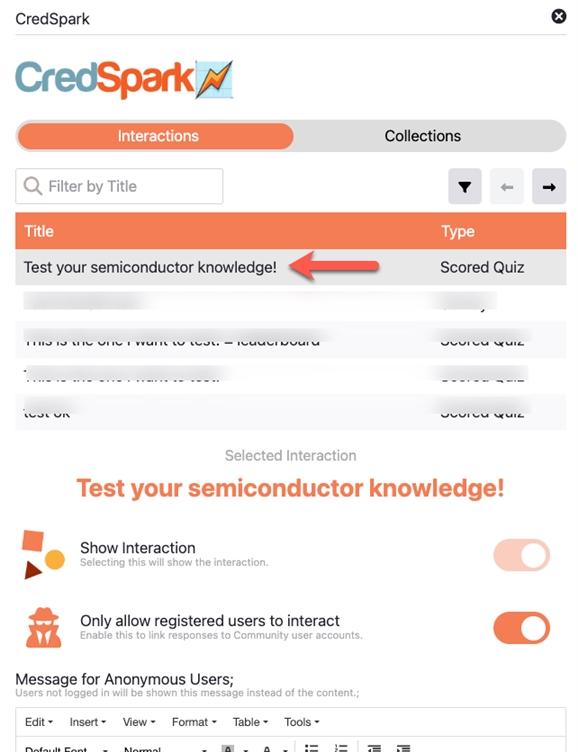
- View the embedded CredSpark Interaction in the content body and select Post.
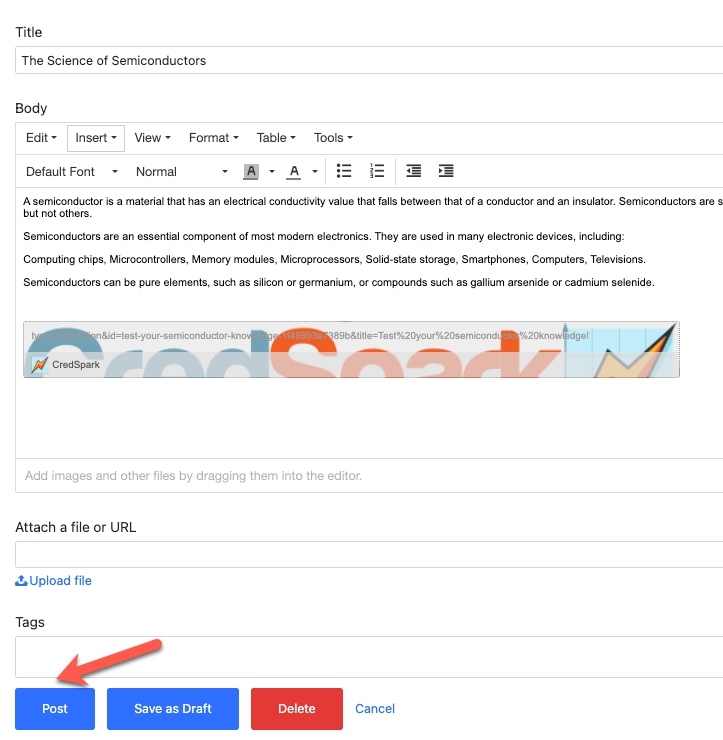
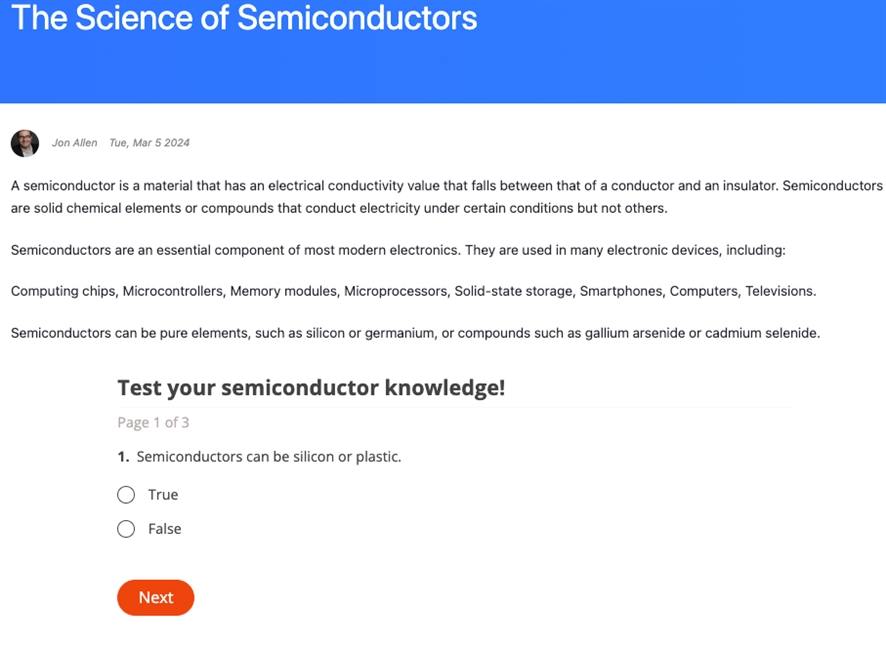
FAQs:
What is included in the CredSpark Included Edition for Verint Community?
Up to 2 active CredSpark Interactions at a time with a maximum 200 respondents per CredSpark Interaction. You can upgrade to the Commercial Edition by contacting your designated Verint Customer Success Manger.
How do you upgrade to the Commercial Edition and what how is it different from the Included Edition.
The Commercial Edition of CredSpark for Verint Community provides unlimited CredSpark Interactions, unlimited respondents plus many advanced features such as AI Generated Questions, and more. See how to upgrade today.

