A Zap is a workflow created in Zapier that connects Community with other application. Community could either act as a Trigger, or perform an Action. Before creating a Zap, you need to create an account in Zapier site.
Once you log in into Zapier, you will be presented with your Home screen:
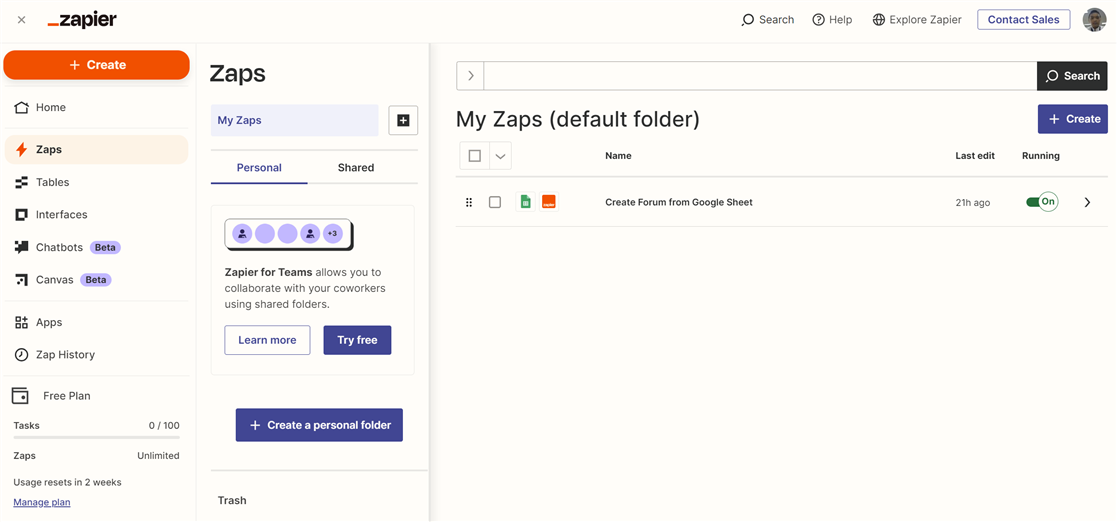
To start creating a Zap, click Create button, then select Zap.
Community as a Trigger
When a Community user performs certain action in a Community site (f.e. creating a Forum Thread), the Community site will fire an event. Zapier would then handle the event and capture related data. This data can later be sent to other application connected in the Zap.
When creating a Zap, first you will need to register which event Zapier needs to subscribe to.
Select Verint Community as the trigger of your Zap.
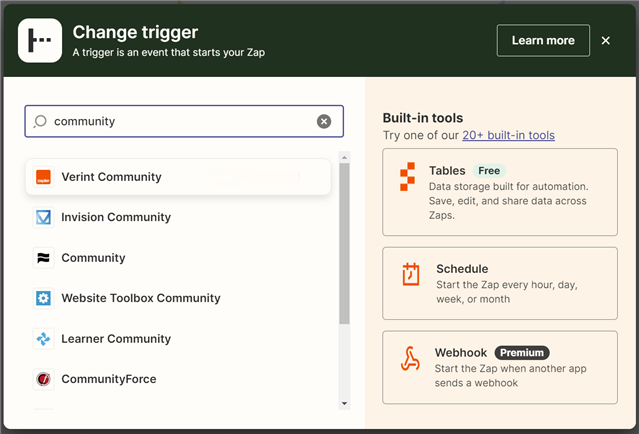
Select which event Zapier would subscribe to. In this example, we use Forum Thread Created, which means the Zap would be triggered when a thread is created in a Forum. You may select any available event as you need.
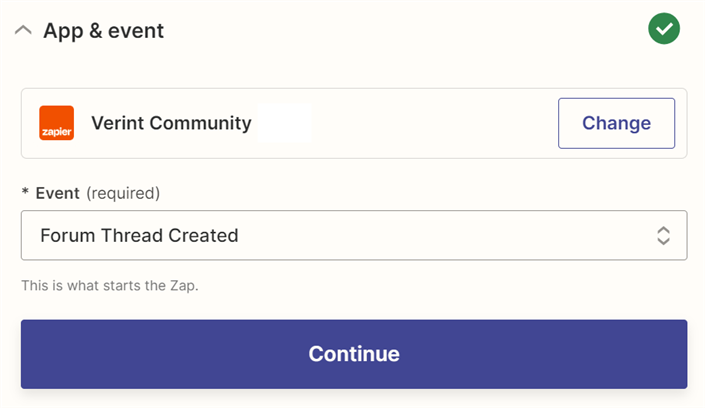
After registering a trigger, you need to connect to an account in a Community site.
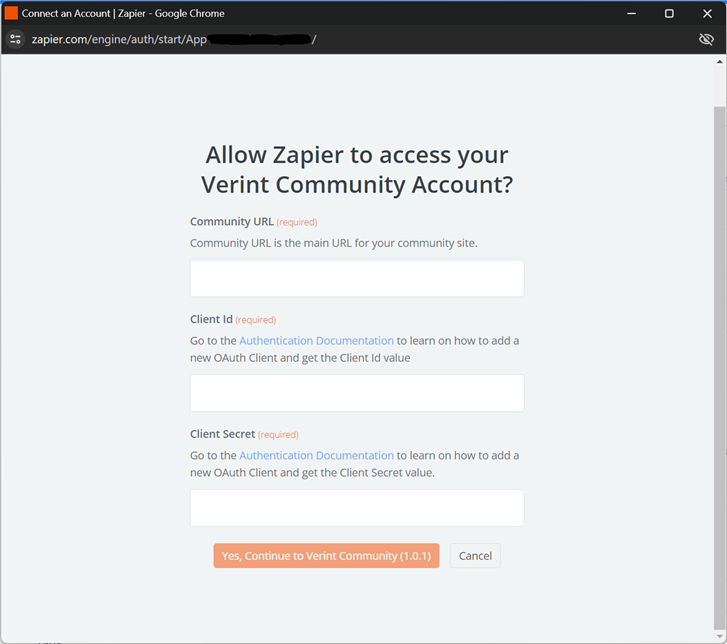
Fill in the fileds with the following information
| Field | Value |
| Community URL | The main URL of your community site. For example, if you want to use this site, the value should be: https://community.telligent.com/ |
| Client ID | Please refer to this page to obtain the Client ID |
| Client Secret | Please refer to this page to obtain the Client Secret |
After filling in the information, you will be asked to log in to Community site using an existing account and give permissions to Zapier.
After giving permissions to Zapier, you need to specify which Forum in Community that Zapier needs to listen to (remember that we selected Forum Thread Created event).
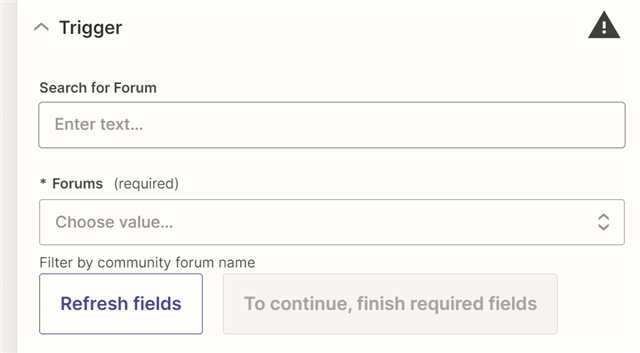
You may either type the forum name (if you already know it) or select from the drop-down menu.
After specifying the trigger, you can continue the steps of creating the Zap, such as creating the necessary action(s), then Publish the Zap.
Community performing an Action
When Community is configured as an Action, it means that Zapier would invoke Community to perform certain action after specified event is triggered.
After specifying a trigger, you can configure Community to perform certain action.
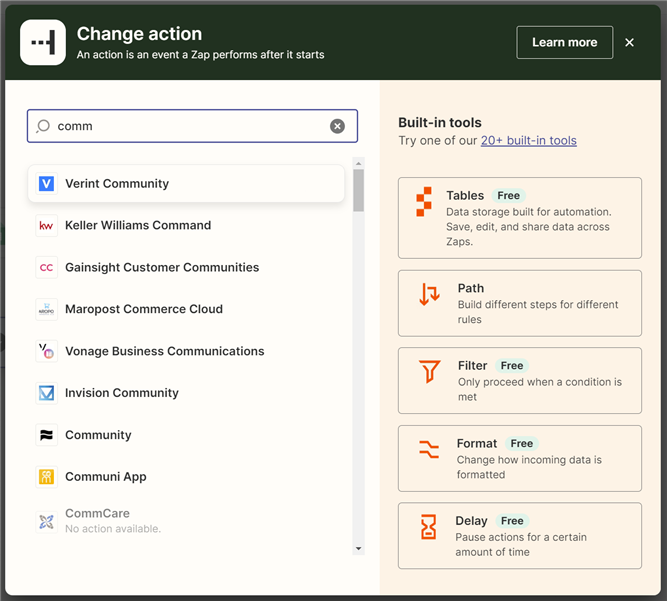
After selecting Community application, select the action that will be performed in Community.
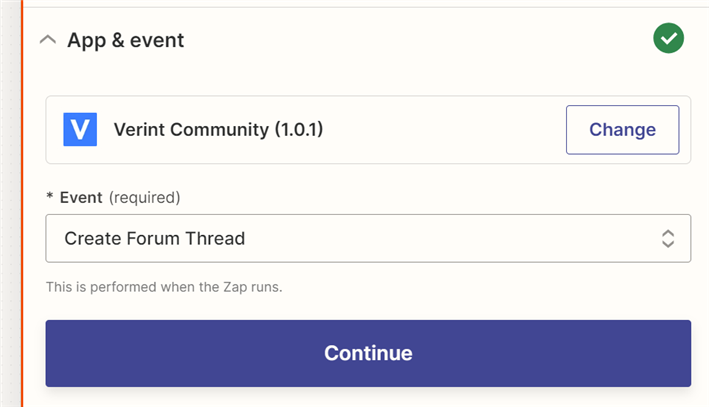
In this example, we select Create Forum Thread event, meaning that a thread will be created in a Forum when the specified event is triggered.
After selecting the event, you need to connect to an existing account in your Community site. You can follow the authentication steps in the Community as a Trigger section above to do so.
Once you are authenticated, you need to specify the data to pass to Community to perform Create Forum Thread action.
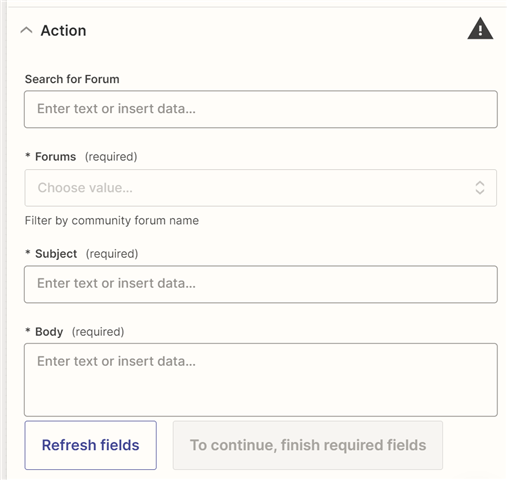
In this example, you need to specify under which Forum the thread will be created, the thread subject, and body. You can use data obtained from your trigger or type them manually.
Note that different action may require different input fields. You can also create multiple actions.
Once you have created necessary action(s), you can save you can Publish your Zap.

