Understanding Developer Mode support requires familiarity with automations, Automation Studio, and Factory Default Automations.
When would I use Developer Mode?
Developer mode is useful when working on Factory Default automations within a team environment and it is beneficial to have file system access for source control management of automation development while still benefiting from editing directly in Automation Studio. Developer mode should never be used in a production environment.
What does Developer Mode do?
Developer Mode is a site-wide local-development-only setting that transforms Verint Community into an IDE with the ability to edit Factory Default automations directly in Centralized File Storage.
Automations created or edited in developer mode are still initially saved to staging. However, publishing automations saves directly to Factory Defaults in CFS, either adding to or replacing existing default files.
Since edited factory defaults have no ability to revert to their previous factory default version, Developer Mode should never be used in production, as developers and administrators lose the ability to install, compare, and revert custom versions of automations. To help prevent inadvertent enablement in production, developer mode requires access to the web.config and will not be honored in an environment with a production license.
Developer mode also enables extra developer utilities within the Development area of the Administration UI.
Using Developer Mode
Enabling Developer Mode
Developer mode can be enabled by setting EnableDeveloperMode to true in web.config.
<add key="EnableDeveloperMode" value="true" />
Which automations are editable?
With developer mode enabled, any factory default automation provided by a factory default provider within an assembly compiled in debug mode is available for saving as a factory default. In this way, it is not possible to edit platform-provided factory defaults, but only those associated with local development efforts.
Creating New Automations
With developer mode enabled, creating new automations requires selecting a Factory Default Provider and optionally providing an explicit ID. If an ID is not provided, a new ID will be generated for the new automation.
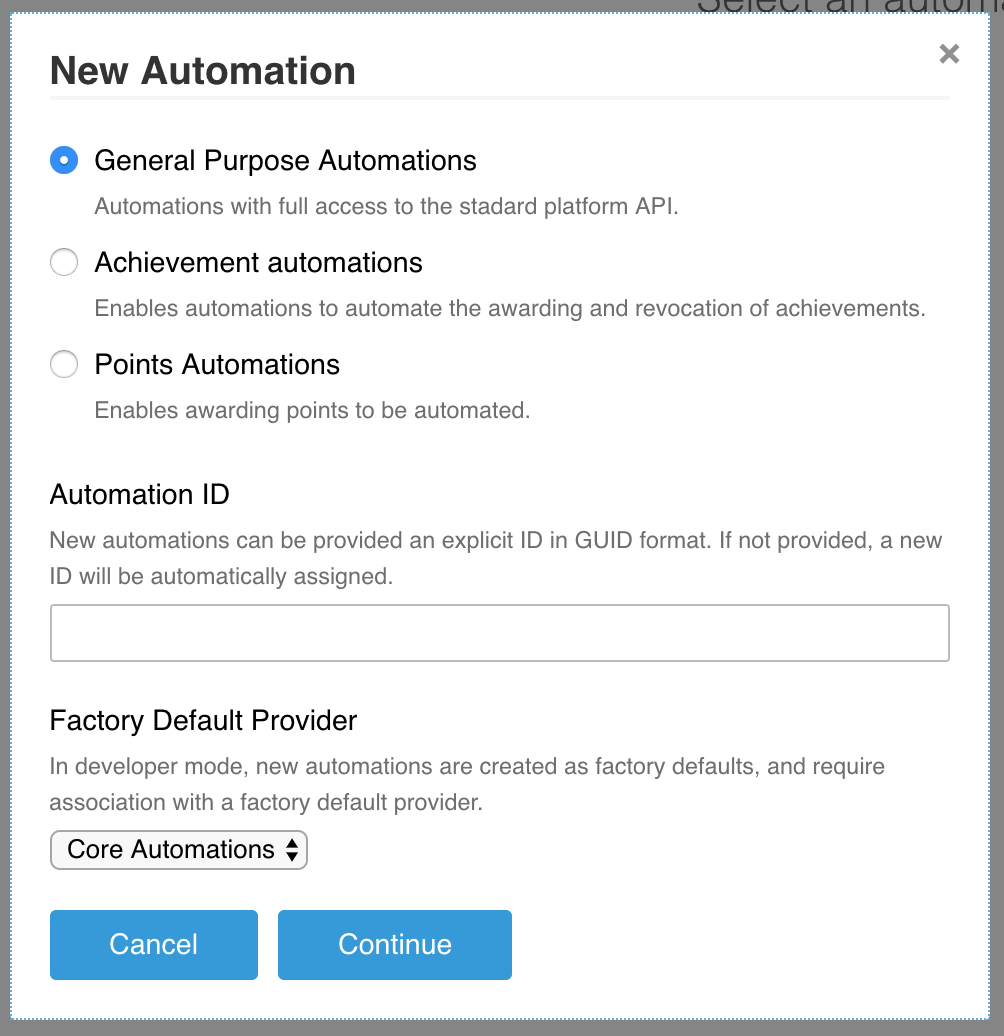
The list of available installed factory default providers includes only those within assemblies compiled in debug mode.
Importing Automations
With developer mode enabled, importing automations also requires selection of a Factory Default Provider.
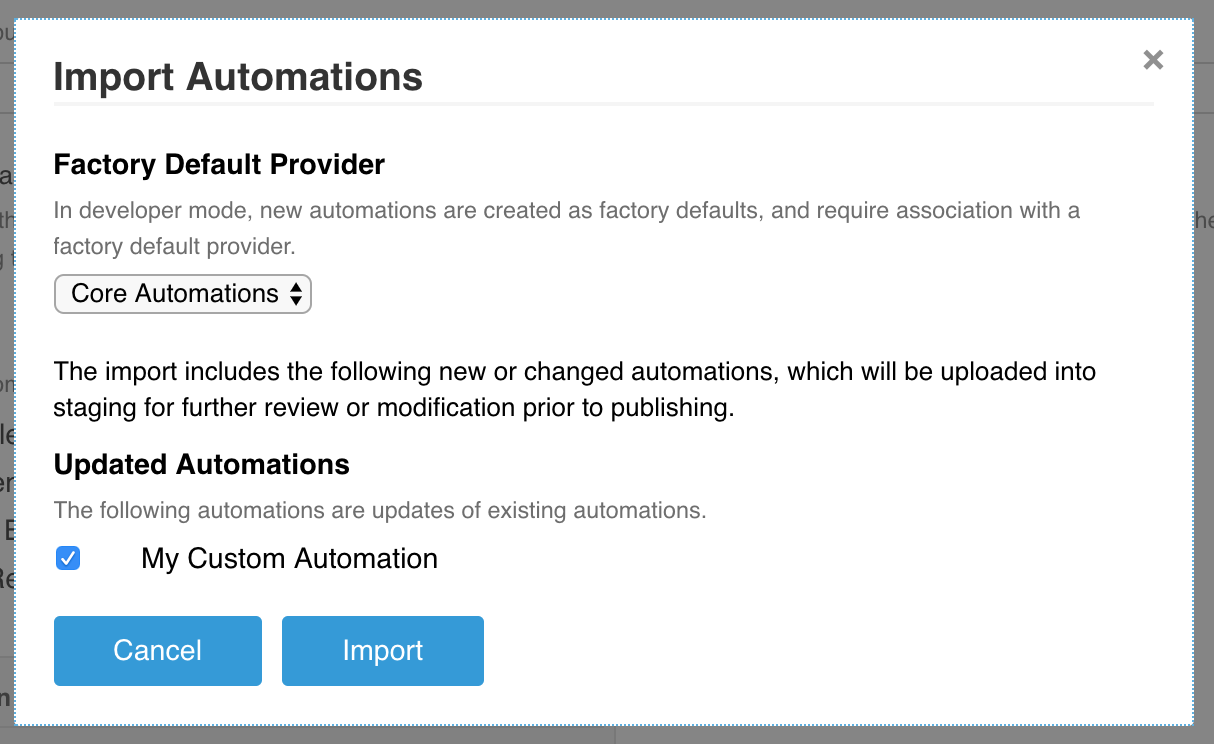
Staging, Comparing, and Publishing
Editor views in Automation Studio already identify the state of the automation: default, custom, or customized default, and staged or not staged.
In Developer Mode, these same views identify that new and imported widgets currently in staging are also of type default, rather than custom or customized default. As such, it is only possible to compare staged with published factory default versions, as developer mode has no recognition of custom or customized default automation versions.

