Group membership can be managed by navigating to the group, Manage > Manage Group > Members:
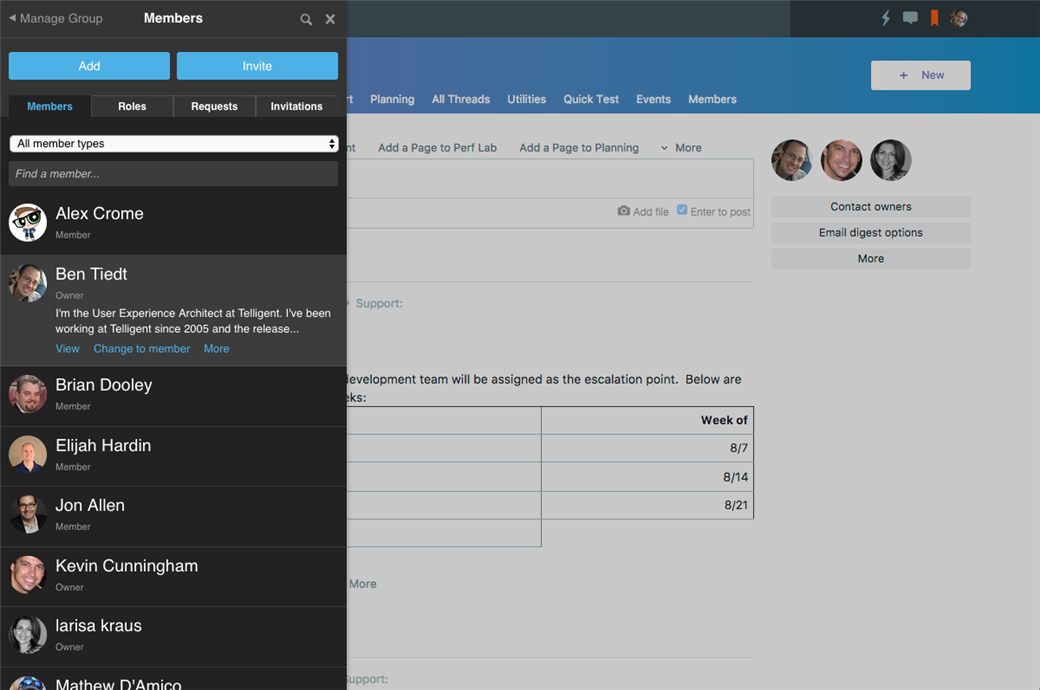
The Members list shows all current effective members. Members can be members of the group either due to a direct inclusion or through a role-related inclusion. To see roles that are members of the group, view the Roles tab of the Members panel.
Adding Members
To add members, click Add from the Members list. Specify the members or roles you'd like to add (you can select more than one) and the membership type of the selected members. Click Add to commit the additions.
Inviting Members
To invite members, click Invite from the Members list. Specify the members or email addresses to invite (you can select more than one), the membership type of the selected members when the invitation is accepted, and an optional message to send with the invitation. Click Send to send the invitations.
Invited members will receive a notification including an acceptance link that will allow them to join the group.
Reviewing Membership Requests
If potential members can request membership within the group, the requests are shown within the Requests tab of the Members list. To accept or reject a membership request, select the membership request and click either Accept or Reject.
Changing Membership Types
Membership types of existing members can be changed on the Members and Roles tabs of the Members list. In either list, select the member or member-role to modify and select Change to Member, Change to Manager, or Change to Owner (some of these options may be within the More menu).
Note that individuals who are members of the group due to multiple role relations will have an effective membership type equal to the most privilege level granted through the various membership routes in the group. For example, if an individual is a member through Role1 and a manager through Role2 and an owner as a individual membership, the group member will have an effective membership type of owner.
Removing Members
Members can be removed on the Members and Roles tabs of the Members list. In either list, select the member or member-role to remove and select Remove (this option may be within the More menu).

