Telligent Community lets you publish your content as RSS and/or Atom feeds; accompanying blog comments as RSS feeds, and keywords or tags as RSS feeds.
To choose and enable or disable the blog RSS settings, navigate to the blog, Manage > Manage Blog > Syndication SEO/SMO:
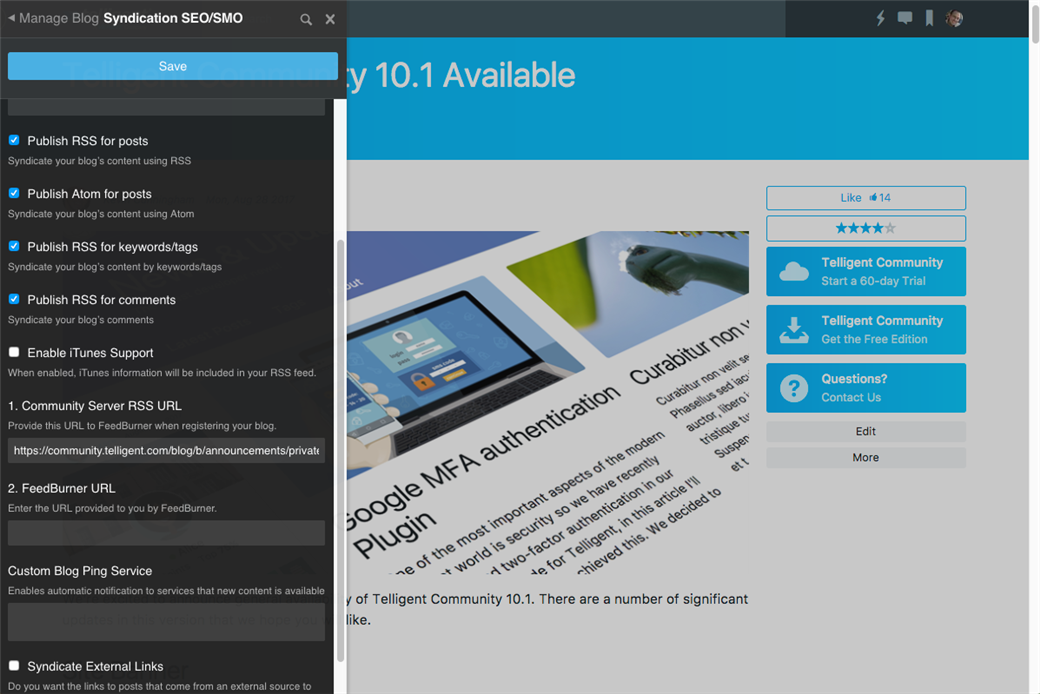
Select or deselect the following options:
- Publish RSS for posts - If enabled, the blog's content is syndicated using RSS.
- Publish Atom for posts - If enabled, the blog's content is syndicated using Atom.
- Publish RSS for keywords/tags - If enabled, the blog's content is syndicated by keywords and tags.
- Publish RSS for comments - If enabled, blog comments are syndicated.
- Enable iTunes Support - if enabled, configuration for iTunes feeds will be shown:
- iTunes category - Specifies the desired category in the iTunes category field. To specify a nested category, use the '>' character to separate the categories.
- iTunes explicit flag - If the content is explicit, select Yes from the drop-down list.
- iTunes keywords - Enter keywords (up to 12) separated by commas. (For stronger keyword selection, try out a prospective keyword on the iTunes search function to see whether it pulls content related to yours.)
- iTunes feed owner name - This name should be presented as you want it shown in iTunes.
- iTunes feed owner email address - This address will be displayed in iTunes.
- iTunes feed sub-title - This short description will be displayed in iTunes.
- iTunes image URL - Enter the URL of a 600p x 600p image for the feed to be displayed in iTunes.
- Syndicate External Links -- If this blog is mirroring external RSS feeds, this option enabled syndication of external content through this blog's RSS feed.
If you'd like to use FeedBurner to distribute the primary RSS feed for the blog, you can register the private URL provided by Community Server RSS URL and then enter the FeedBurner provided feed URL in the FeedBurner URL field. When the FeedBurner URL is specified, the FeedBurner URL will be rendered wherever the URL for the primary RSS feed for the blog is provided by Telligent Community.
If you'd like to ping and RSS ping service whenever new content is created within this blog, you can specify the URLs of the ping services (one per line) in the Custom Blog Ping Service field.
When you're done updating settings, click Save.

