Whenever a Service Pack is installed, Verint Community leaves the user experience of your community unchanged. If any changes were made to components of the user experience, administrators of the community will get a system notification providing next steps to review and publish those changes. Clicking this notification will open the message which will identify user experience changes. Unless the Service Pack is being installed to specifically address a UI concern, you can Deny any changes if you do not want to take any of the changes. NOTE: If a fix you need is within a service pack, you should review the changes of the area for the specific fix you're needing. Not all fixes will touch the front-end, and many only touch the core platform, which are safely taken, but do keep this in mind for UI changes.
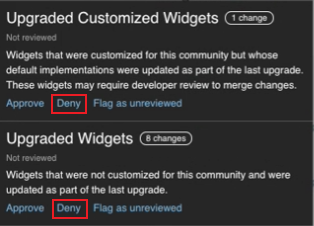
Reviewing Changes
Should you elect to review the changes use the Preview Staged Changes option. This allows you (and only you) to navigate around the community and see how it looks with the latest user experience modifications. For more details about previewing and reviewing staged changes, see How do I preview UI changes in the community?
Review Effort Notes
In general, if your community has used the page editor and widget configuration options for customization, your Service Pack installation should be easy -- there should be no widgets in "Upgraded Customized Widgets" and only on very rare occasions "Upgraded Widgets".
If you had previously invested development effort in customizing widgets or overriding default styling via custom cascading style sheets (CSS), you may need to review your development changes and overrides as part of the user experience review. However, if you prefer to keep your customizations over any changes included in the Service Pack you should Deny the changes and keep your current settings.

