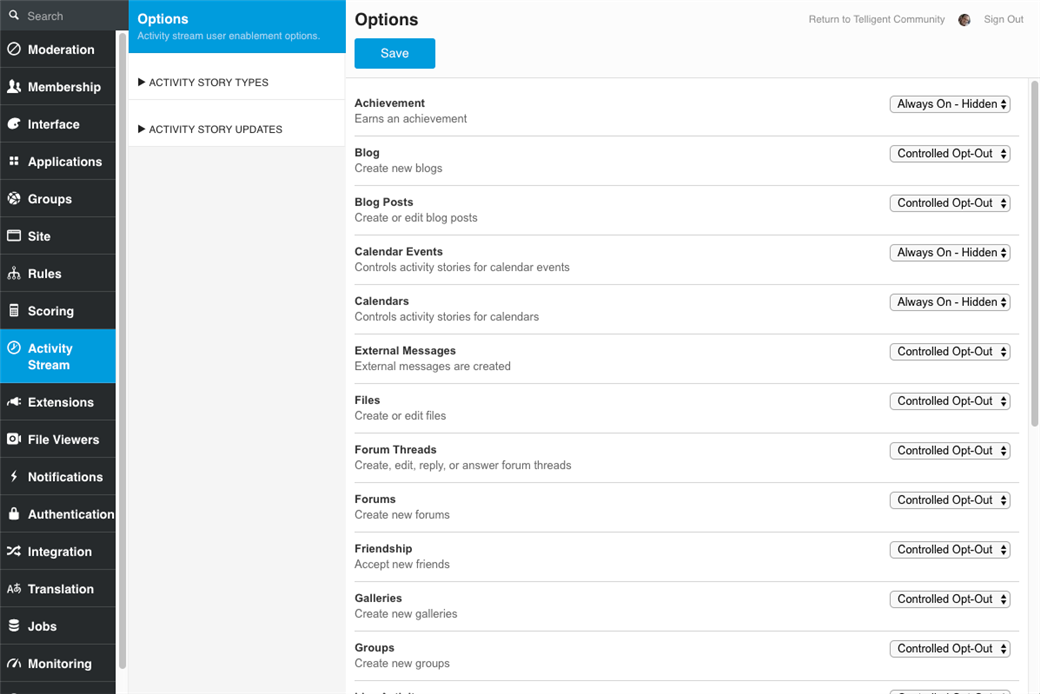Privacy laws vary from region to region. Telligent Community provides options to meet the needs of your locale and its specific laws. This guide provides details about specific areas of review to ensure that your community is operating in accordance with the laws that apply to you.
Presence Tracking
Navigate to Administration > Membership > Membership Options. Scroll to the bottom of the page to see the last 3 settings:
- Enable presence tracking? By default, this option is enabled. To disable presence tracking, select No.
- Allow members to toggle presence tracking enablement? By default, this option defaults to yes. To disable presence toggling, select No.
- Default presence tracking enablement value? By default, this is set to yes. To disable individual member customization, select No.
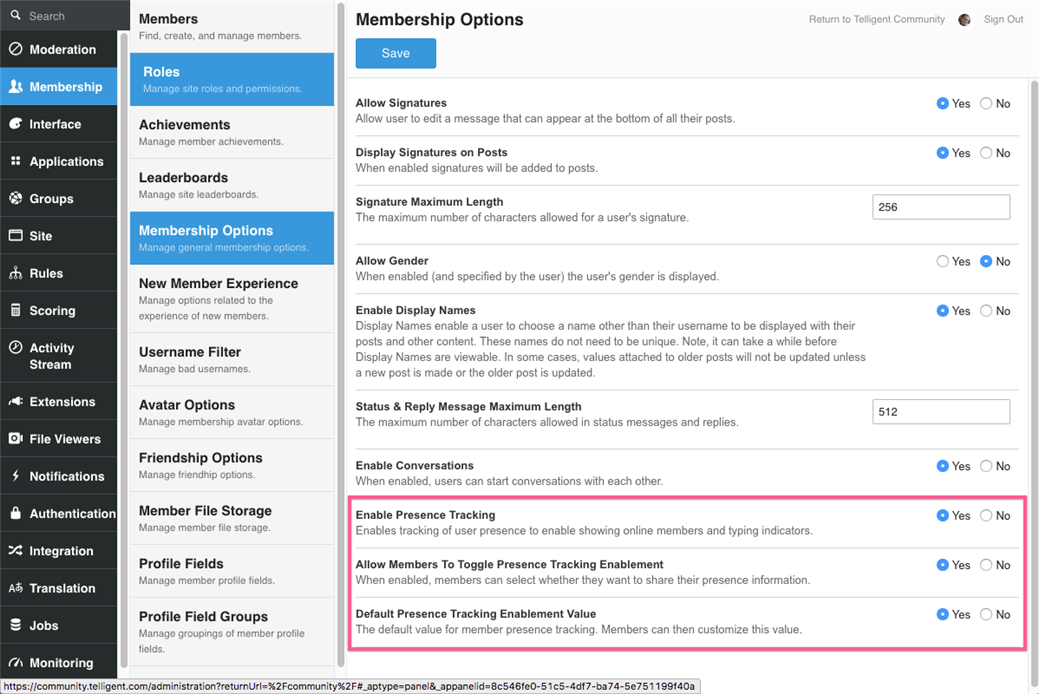
Activity Tracking
By default, all activity story types are configured as "Always On - Hidden." This means that all actions tracked by activity stories are displayed in the Activity Story Stream, and their options for disabling them is hidden. However, an administrator can change the default opt in/out behavior for any activity story type that has been enabled.
- Navigate to Administration > Activity Stream > Options.
- Make a selection for each activity story:
- Controlled Opt-In. Each member can control whether their activity for the story is included in the stream or not, but by default the story is not included. The story type is displayed as an active option on members' Settings > Notifications tab.
- Controlled Opt-Out. Each member can control whether their activity for the story is included in the stream or not, and by default the story is included. The story type is displayed as an active option on members' Settings > Notifications tab.
- Always On - Visible. Each member's activity is always shown in the stream and members see this option: The story type is displayed on members' Settings > Notifications tab, but it is displayed greyed out (inactive).
- Always On - Hidden. Each member's activity is always shown in the stream and they do not see this option: The story type is not displayed on the member's Settings > Notifications tab.
- Always Off. Members' activity is never shown in the stream, and members don't see the option.
- Click Save. Note that:
- Existing user setting override the site default for a story is switched to Always On - Visible, Always On - Hidden, or Always Off.
- The default for existing stories is "Always On - Hidden."
- The default for new activity stories created is "Always Off."