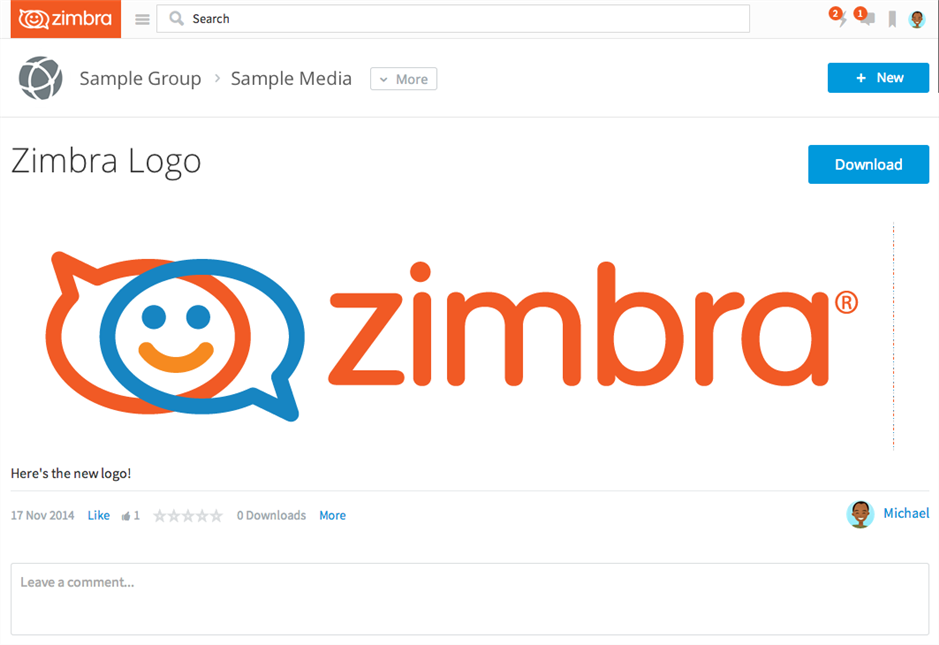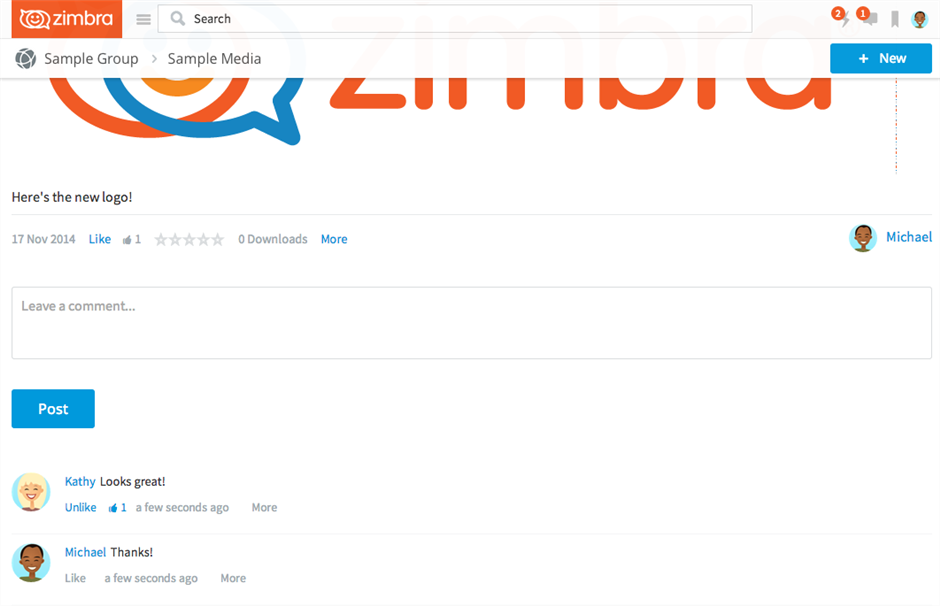[toc]
A status message can be converted to a forum thread, and if the status message has an attachment, it can also be converted to a media gallery post. All core content service data surrounding the original post is retained during the conversion, including comments, authorships, dates, likes, quality, and more.
Convert to a forum thread
- On the site, locate the status message you want to convert.
- Click More.
- Select Convert.
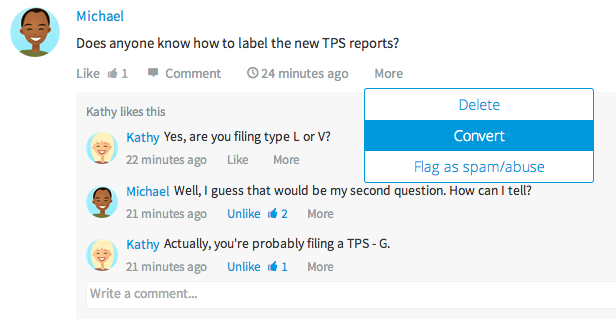
- The convert status message dialog box appears. In the Select type drop-down list, select Forum thread.
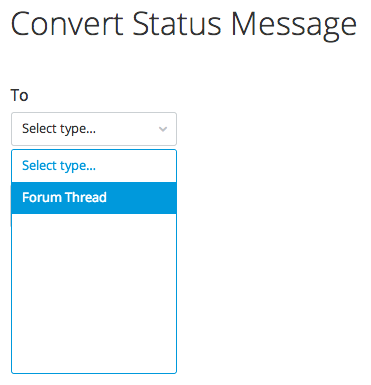
- In the In Group field, start typing the name of the group and select a group.
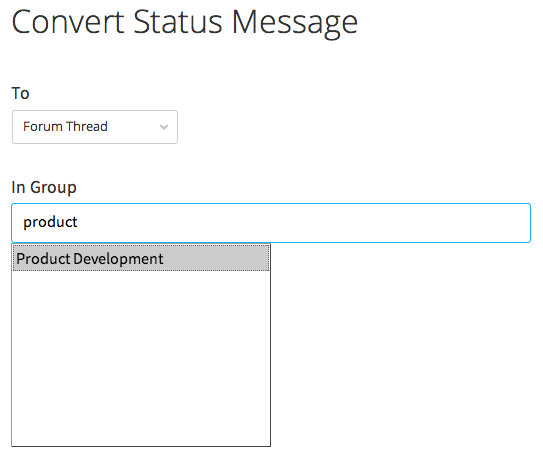
- In the Select application drop-down list, select an application available from the previously selected group.
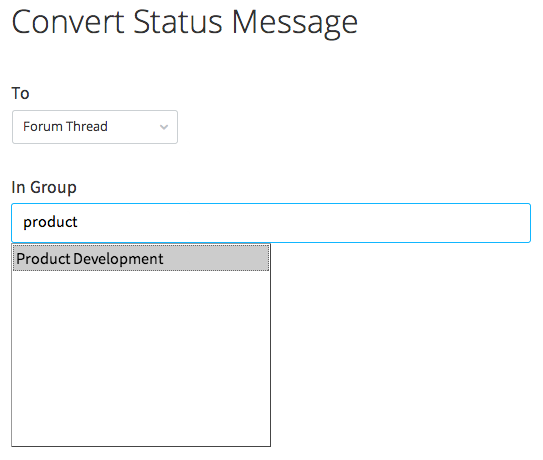
- In the Forum thread title text box, provide a name for the forum thread. If not provided, an excerpt of the status message will be used instead.

- Click Convert. A new thread will be created and the original status message will be removed. Note that all original comments (as thread replies), likes, authorships and dates are retained.
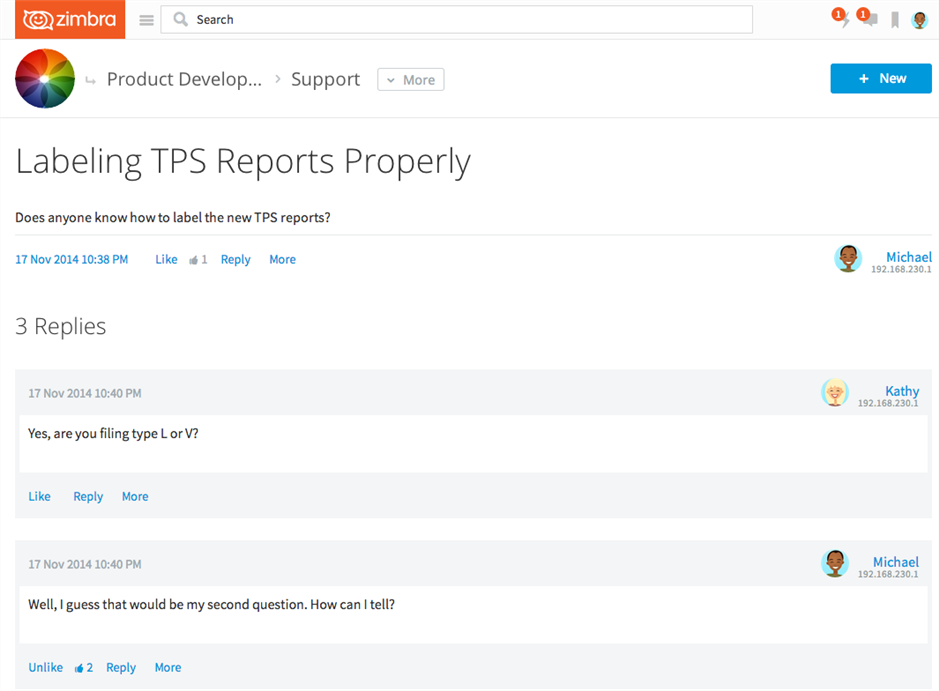
Convert to a media gallery post
- On the site, locate the status message with attachment you want to convert.
- Click More.
- Select Convert.
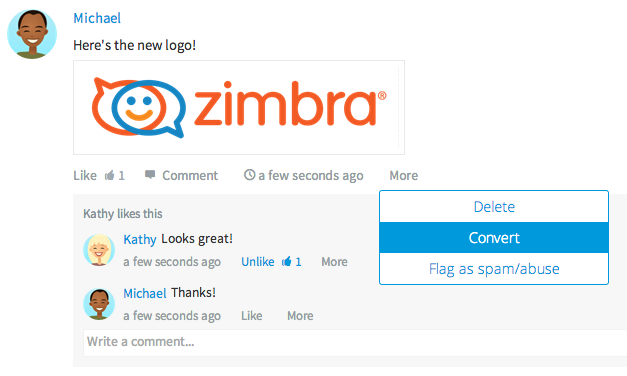
- The convert status message dialog box appears. In the Select type drop-down list, select Media. While a status message can always be converted a forum thread, only status messages with attachments can be converted to media gallery posts.
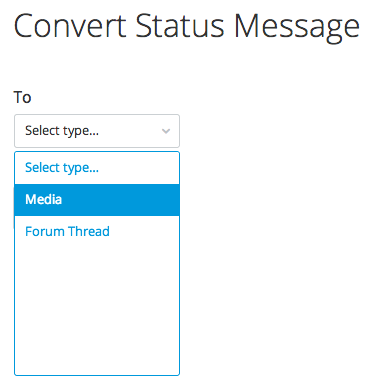
- In the In Group field, start typing the name of the group and select a group.
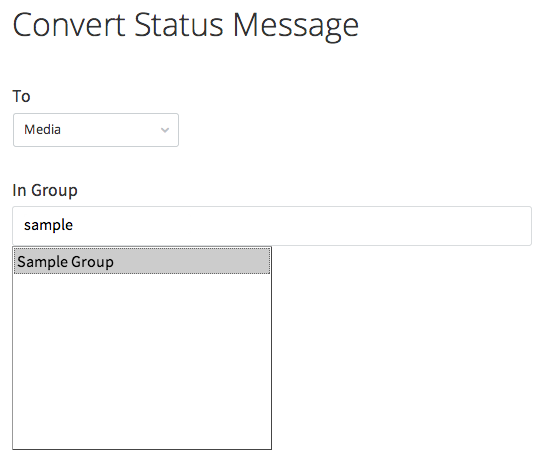
- In the Select application drop-down list, select an application available from the previously selected group.
- In the Media title text box, provide a name for the media gallery post. If not provided, an excerpt of the description or the name of attached file will be used instead.
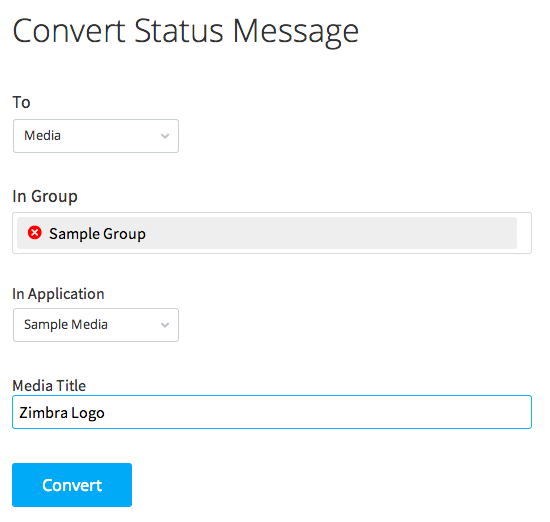
- Click Convert. A new media gallery post will be created and the original status message will be removed. Note that all original comments, likes, authorships and dates are retained.