[toc]
In release 9.0, you change individual application overrides from the group options panel.
Decay
Decay is a factor in the Score service results for content, user, and group quality that ensures new content scores place higher in search results than old contents do, reducing the old content's and author's quality score over time.
If you have too low decay values, older and more established content can have lowered scores, which in turn lowers its placement in search results, lowers the content quality score of the group and application where it is located, and can lower the author quality score that the author has attained. A higher half-life strengthens the scoring of older content but means that newer content will not necessarily be placed above it in search results.
Decay is enabled or disabled on the site level Score Configuration page. However, the decay can be overridden for applications at the group level. Note that this capability is added to the group manager/owner role, and cannot be granted to an individual as a single permission. This is useful when content maintains applicability and you don't want its quality score to be lowered just because it's been in the system for awhile.
Enable score decay at the site level
- Navigate to Control Panel > System administration > Site administration > Site configuration > Score Configuration.
- Select the score you want to enable decay on from the tab list in the left column. For example, you might want to enable decay for the Content Quality score at the application level, but leave it at no for all other settings. Then only the content quality scoring would be affected, and aging content would not count against author or group author quality.
-
- To enable decay for this score, select Yes.
- For "Allow group manager overrides," select Yes.
Override score decay for an application
- Navigate to the group housing the desired application.
- Click Manage group. The Manage group panel appears.
- Click Score configuration. The Group Score configuration panel appears. Displaying the scores available in the group.
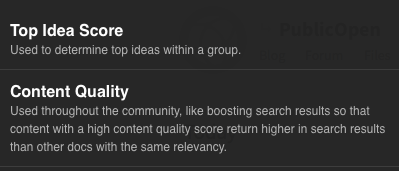
- Click the desired score, such as Content Quality. The score's panel appears, exposing the applications in the group.

- For the application you wish to change, click Override. The score half-life appears.

- From here, you can either change the value or reset a changed value to the default. Making the length longer will allow the content to keep its value longer, meaning that newer content will not be weighted more heavily. Lower numbers reduce the half-life of content, making it lose value against new content more quickly.
